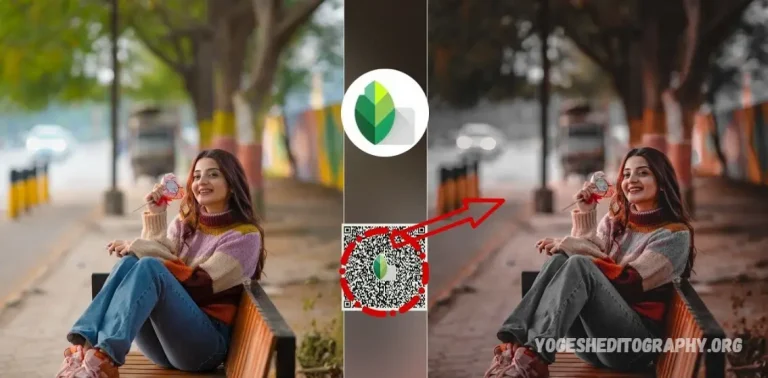Snapseed, one of the most popular photo editing apps, offers a wide range of features to help you transform your images. Among its many tools, face editing has become a favorite for those who want to perfect their portraits. Whether you’re looking to smooth skin, brighten eyes, or add subtle touches, Snapseed makes it easy to create flawless photos.
One of the most exciting features of Snapseed is the ability to use QR codes and presets, which allow you to apply specific face-editing effects instantly. With these QR codes, you can easily download and apply pre-configured settings that enhance your portraits with just a few taps. The presets are perfect for users who want a quick and professional-looking edit without having to spend time adjusting each setting manually.
In this guide, we’ll show you how to find and use Snapseed’s face-editing QR codes and presets for free. Get ready to elevate your photography skills and create stunning portraits in no time!
| Feature | Description |
|---|---|
| App Name | Snapseed |
| Developer | Google LLC |
| Platform | Android, iOS |
| Price | Free |
| User Ratings | 4.5/5 (Play Store), 4.7/5 (App Store) |
| Download for Android Download for iOS | |
What Are Snapseed QR Code Presets?
Snapseed QR code presets are pre-configured filters and edits stored in a QR code. By scanning the code, the preset’s settings are instantly applied to your photo, eliminating the need for manual adjustments to elements like brightness, contrast, and color.
With a wide range of styles to choose from, including “Vintage,” “Black and White,” “HDR,” and more, these presets streamline the editing process, offering a quick and professional finish to your images in just seconds.
Snapseed Face Editing Qr Codes
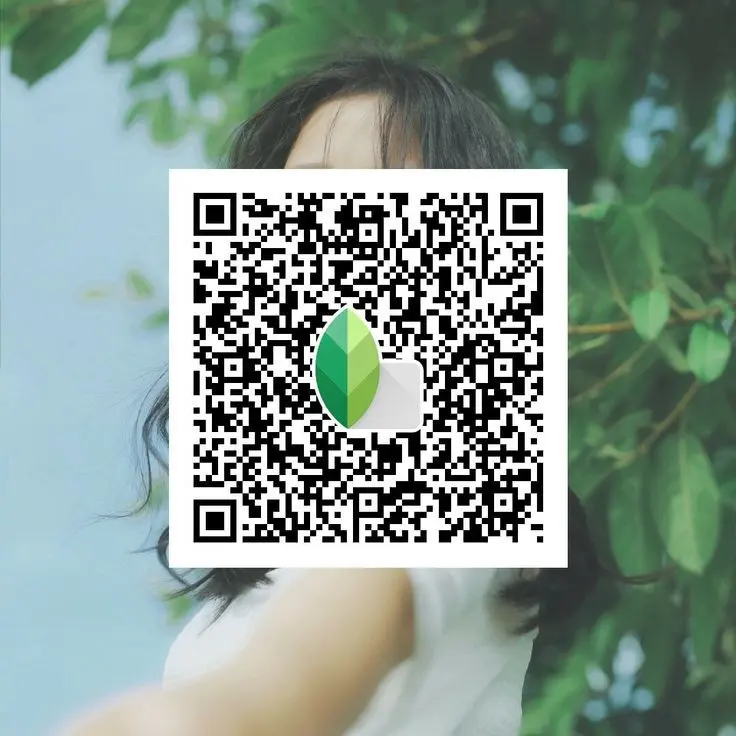
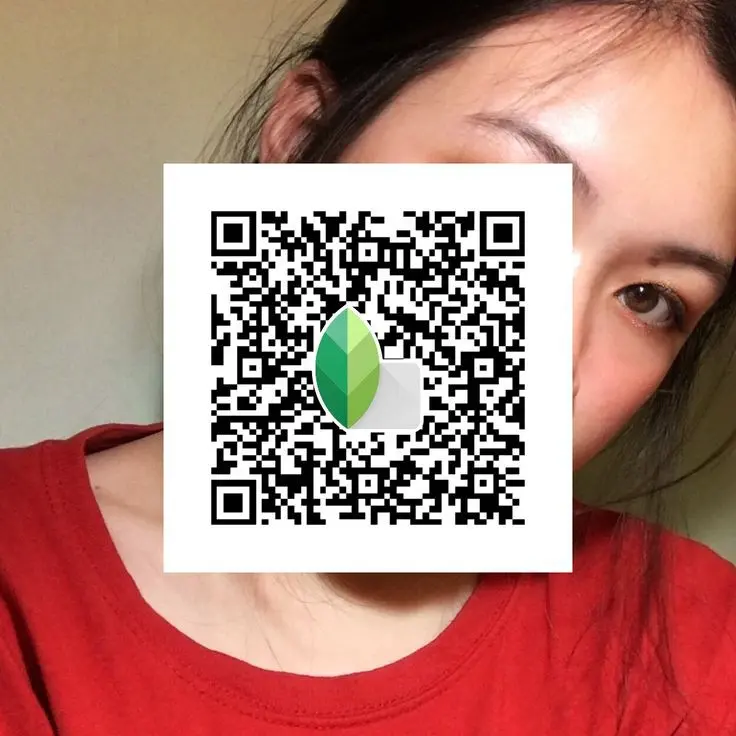


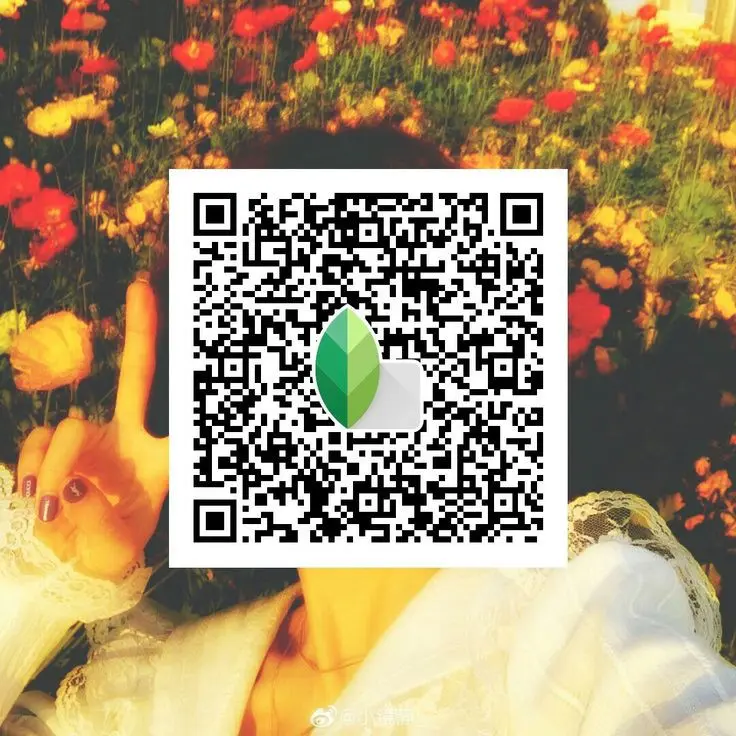
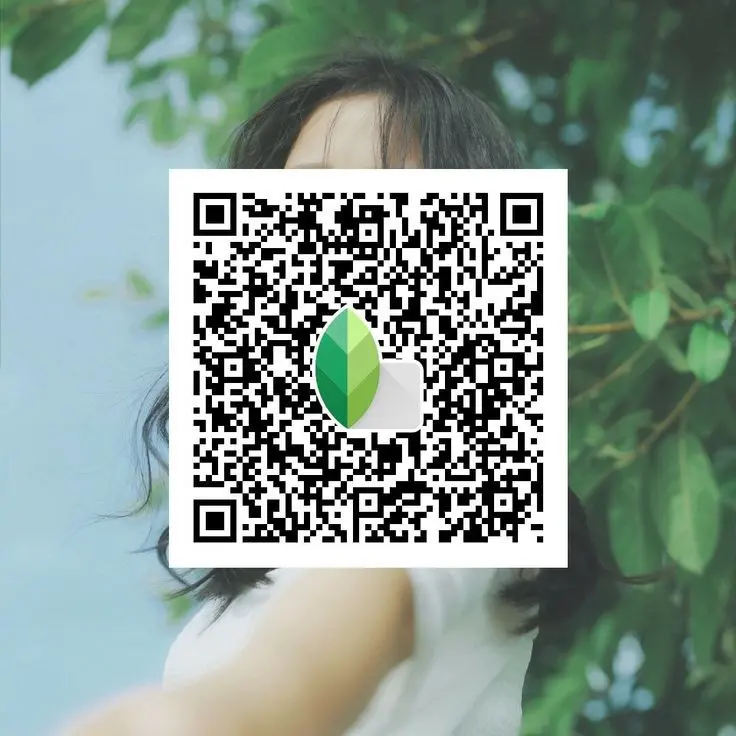
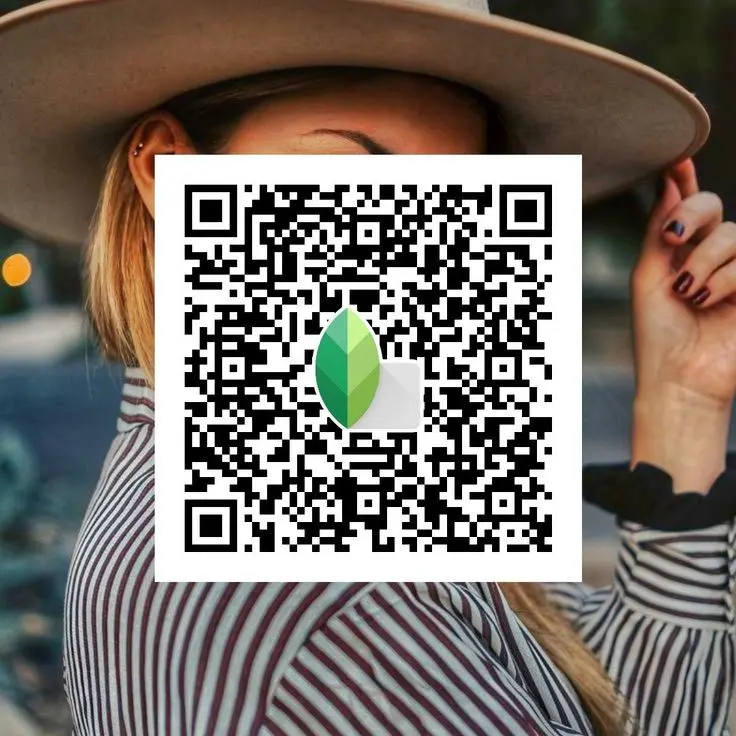
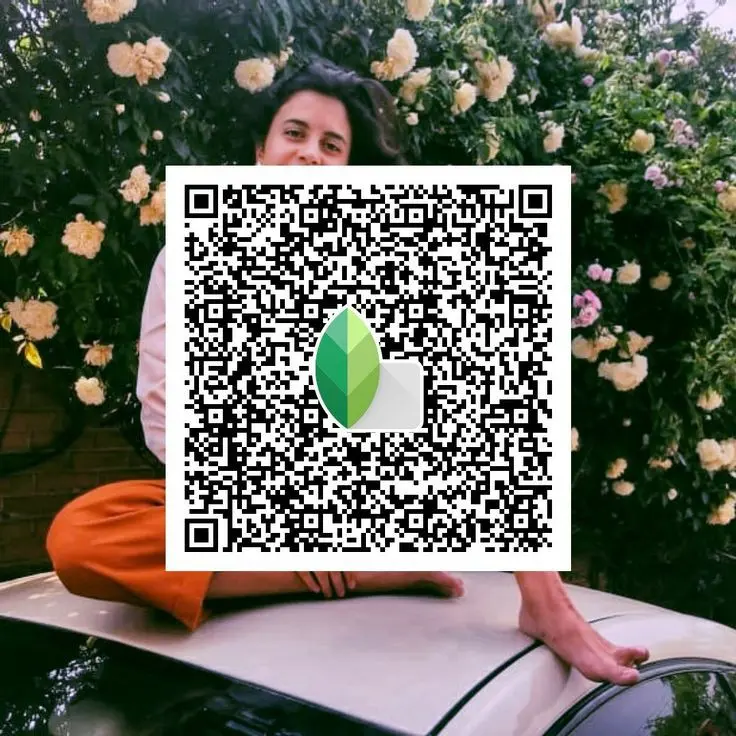
Top Snapseed QR Code Presets

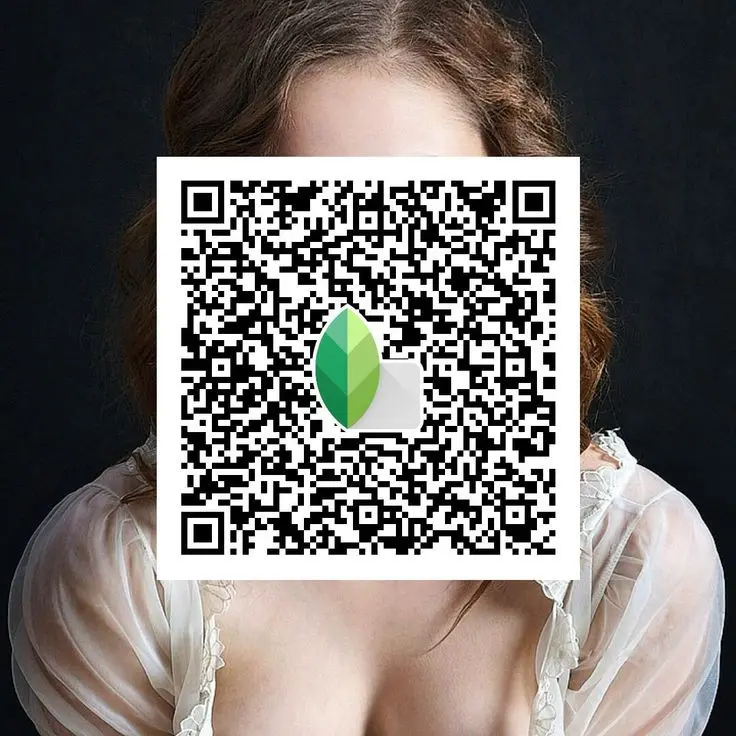
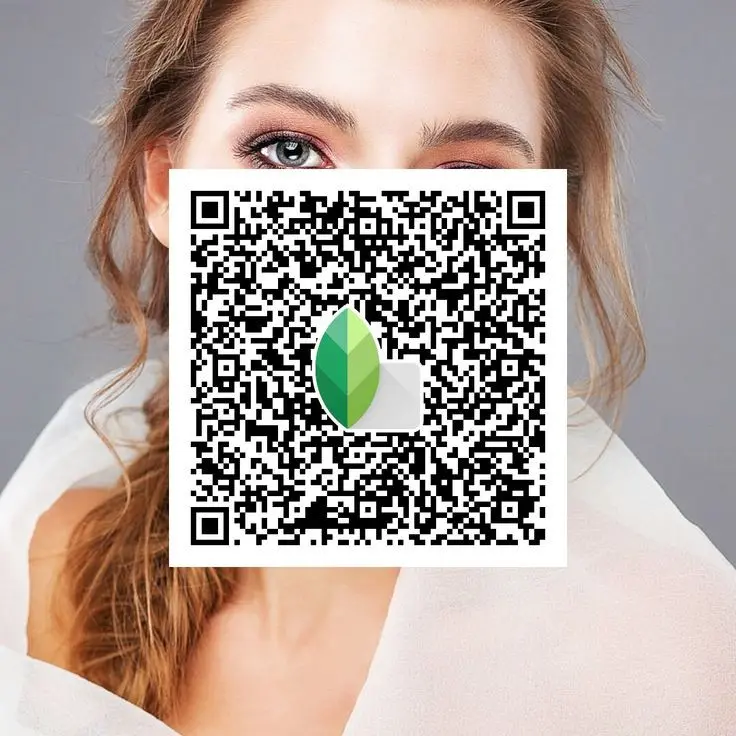

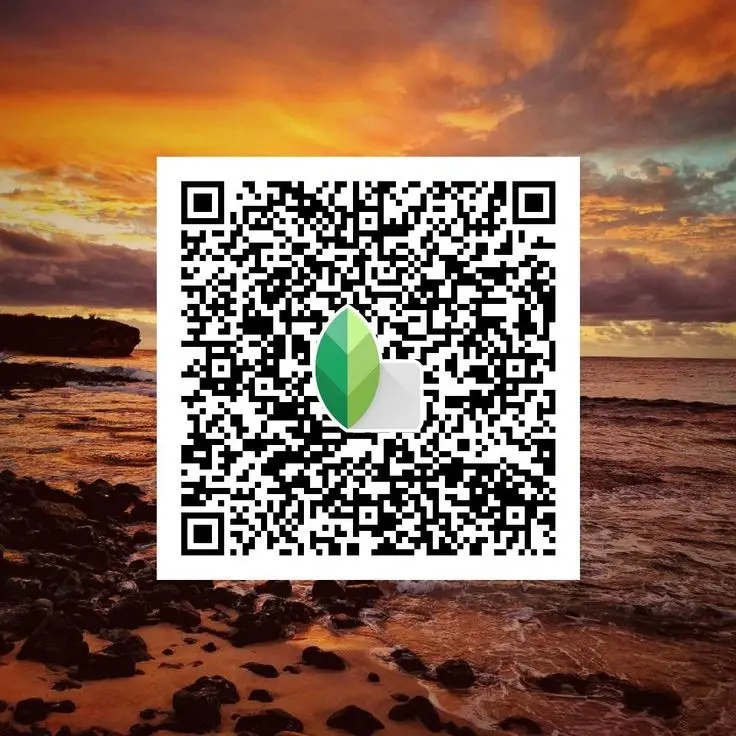
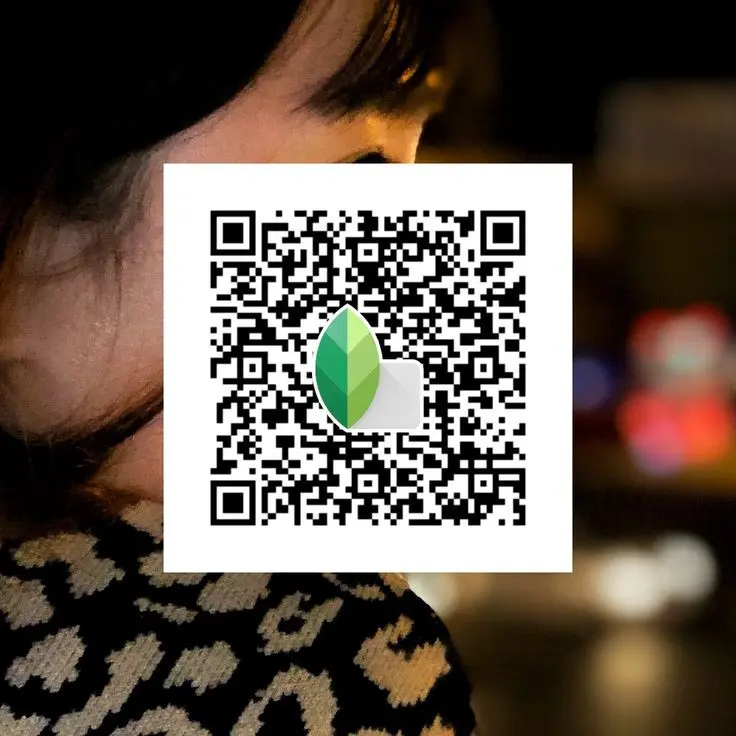
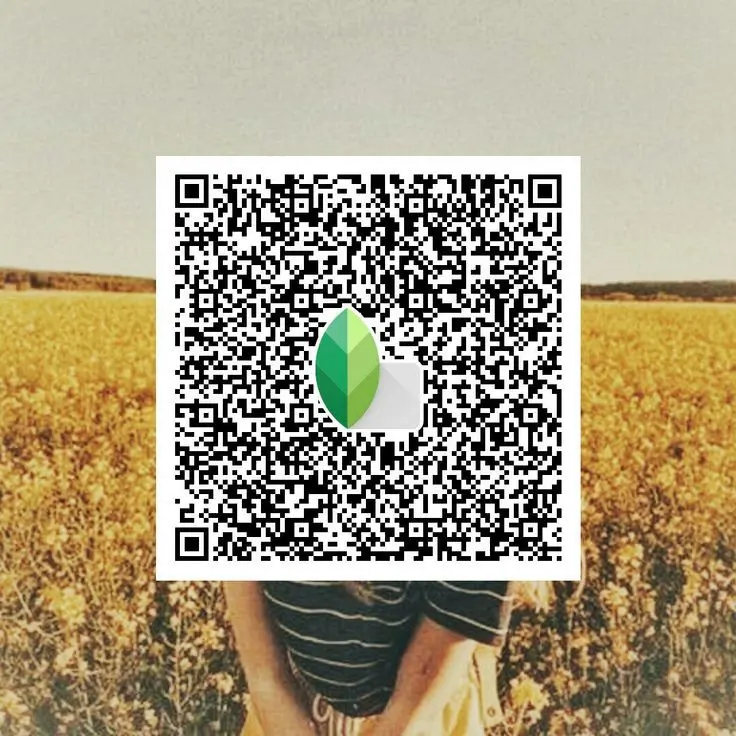
How Do I Add Presets To the Snapseed App?
Adding presets to the Snapseed app is a simple process, and it can save you a lot of time when editing your photos. Here’s how you can do it:
1. Download a Preset QR Code
Presets for Snapseed are often shared via QR codes. You can find QR codes on social media, websites, or from other users who share their custom editing styles. Make sure to download the QR code you want to use.
2. Open the Snapseed App
Launch the Snapseed app on your phone or tablet.
3. Import Your Photo
Tap the “+” or Open icon and select the photo you want to edit from your gallery.
4. Access the Tools Menu
Once your photo is open, tap on Tools at the bottom of the screen to access Snapseed’s various editing features.
5. Use the “Looks” or “Tune Image” Tool
Some presets may be stored in the “Looks” section (Snapseed’s collection of ready-made presets), but others require scanning a QR code to apply.
6. Scan the QR Code for the Preset
To apply a preset via QR code, tap on “Tools” and select “QR Code” from the menu.
Use the built-in QR scanner to scan the code. Once scanned, the preset will be automatically applied to your photo.
7. Adjust the Settings (Optional)
After applying the preset, you can fine-tune the settings to suit your preferences. You can modify the intensity of effects or make further adjustments like brightness, contrast, saturation, etc.
8. Save or Export Your Edited Photo
Once you’re happy with the changes, tap the checkmark to apply the preset and then Save or Export your edited photo.
That’s it! You can now easily apply presets to your photos using Snapseed, saving time and achieving professional results.
How to Use Snapseed QR Code Presets
Using Snapseed QR code presets is a simple and effective way to enhance your photos quickly with professional results. Here’s a step-by-step guide on how to use them:
1. Find and Download a Snapseed QR Code Preset
- Search Online: Look for Snapseed QR code presets shared on social media, photography blogs, or preset websites. Many creators and photography enthusiasts share their QR codes for free.
- Save the QR Code: Once you find a QR code preset you like, download or save the image of the QR code to your device. You can do this by long-pressing the image (on mobile) or right-clicking the image (on desktop) and selecting “Save Image.”
2. Open the Snapseed App
- Launch the Snapseed app on your phone or tablet.
3. Import the Photo You Want to Edit
- Tap the “+” or Open button to select the image you wish to edit from your gallery.
4. Access the Tools Menu
- After opening your photo, tap on Tools at the bottom of the screen to see the various editing options Snapseed offers.
5. Use the QR Code Tool
- Scroll through the available tools and select QR Code. This tool allows you to scan and apply QR code presets.
6. Scan the QR Code
- Tap Scan to open the camera. Then, point your camera at the QR code you downloaded earlier. If the QR code is saved on your device, you can also tap the gallery icon to upload the image of the QR code.
- The preset’s settings will automatically be applied to your photo once the code is scanned.
7. Adjust the Photo (Optional)
- After the preset is applied, you can further refine your image if necessary. Snapseed offers a wide range of tools for adjusting details like sharpness, exposure, and color balance.
8. Save or Export the Edited Photo
- Once you’re happy with the edit, tap the checkmark to confirm the changes, then select Save or Export to save the final image to your gallery.
With these easy steps, you can quickly apply Snapseed QR code presets and elevate your photo editing process, all with minimal effort and maximum results.
How to Download Snapseed QR Code Preset Free
Downloading a Snapseed QR code preset for free is easy once you know where to find them. Here’s a step-by-step guide on how to download and use Snapseed QR code presets:
1. Find a Snapseed QR Code Preset
- Online Communities & Social Media: Many photographers and editors share Snapseed presets on social media platforms like Instagram, Facebook, or YouTube. Look for hashtags like #SnapseedQR or #SnapseedPreset to discover presets that others have shared.
- Preset Websites: Some websites and blogs offer Snapseed QR codes for free. Just search for “Snapseed QR code presets free download” to find these resources.
- Snapseed Editing Groups: Join photography forums, Snapseed-specific groups, or communities where users exchange editing tips and presets.
2. Download the QR Code
Once you’ve found a preset QR code you want to use, follow these steps:
- Save the QR code image to your device. Usually, it will be a small image file, which can be saved by right-clicking (on desktop) or long-pressing (on mobile) the QR code image and selecting Save Image or Download.
Download Snapseed Codes
3. Use the QR Code in Snapseed
After downloading the QR code image, follow these steps to use it in Snapseed:
- Open Snapseed: Launch the Snapseed app on your device.
- Import a Photo: Tap the “+” or Open button to select the photo you want to edit.
- Go to Tools: Tap the Tools section at the bottom of the screen.
- Select QR Code Tool: Scroll down and tap on the “QR Code” tool.
- Scan the QR Code: Tap the Scan button, and point your camera at the QR code you saved earlier, or tap the gallery icon to upload the saved QR code image.
- Apply the Preset: The preset settings will automatically be applied to your image once the QR code is scanned.
4. Fine-Tune the Edits (Optional)
Once the preset is applied, you can tweak the photo further if needed. Snapseed allows you to adjust specific settings such as brightness, contrast, and saturation to make the preset suit your style.
5. Save and Export Your Photo
After applying and finalizing your edits, tap the checkmark to confirm the changes, then save or export the image.
By following these steps, you can easily download and use Snapseed QR code presets for free, enhancing your photos in just a few minutes!
Why Use Snapseed QR Code Presets?
QR code presets are a great way to achieve quick edits without investing too much time. Here’s why they’re so helpful:
- Time-Saving: Rather than tweaking each setting individually, a single scan applies a complete edit to your photo.
- Consistency: Ideal for creating a cohesive style across all your photos, especially for platforms like Instagram.
- Learning Tool: Using presets can help you grasp how various adjustments affect the overall look of a photo.
Frequently Asked Questions
What are Snapseed QR code presets?
Snapseed QR code presets are pre-configured sets of editing adjustments stored in QR codes. When you scan a QR code, the preset’s settings—such as exposure, contrast, color adjustments, and effects—are automatically applied to your photo, saving you time and effort.
How do I use Snapseed QR code presets?
To use a Snapseed QR code preset, download or save the QR code image. Then, open the Snapseed app, import your photo, go to the “Tools” section, and select the “QR Code” tool. Scan the saved QR code and the preset will automatically be applied to your photo.
Where can I find Snapseed QR code presets for free?
Snapseed QR code presets are often shared online through social media, photography blogs, preset websites, and photography communities. You can find them by searching for hashtags like #SnapseedPresets or #SnapseedQR or by visiting sites dedicated to free photo editing resources.
Can I create my own Snapseed QR code presets?
Yes! You can create your own Snapseed presets by editing a photo in the app, adjusting the settings to your preference, and then saving those settings as a QR code. This feature allows you to easily share your custom edits with others.
Do I need an internet connection to use Snapseed QR codes?
No, once you’ve downloaded a QR code preset to your device, you don’t need an internet connection to scan and apply it. However, you’ll need an internet connection to download the QR code initially.
Are Snapseed QR code presets compatible with all devices?
Snapseed QR code presets work on iOS and Android devices as long as you have the Snapseed app installed. To avoid compatibility issues, ensure you’re using the latest version of the app.
Can I modify the settings of a QR code preset once applied?
Yes, after applying a QR code preset, you can still adjust the settings. Snapseed allows you to fine-tune various aspects of your photo, such as brightness, saturation, or sharpness, even after the preset is applied.
Are Snapseed QR code presets safe to use?
Generally, QR code presets are safe to use as long as they are obtained from trusted sources. To ensure your device’s security, avoid scanning QR codes from unknown or unreliable websites.
Conclusion
Snapseed Face Editing QR codes and presets offer a convenient and efficient way to enhance your photos with minimal effort. By scanning a QR code, you can instantly apply professional-level edits, from skin smoothing to color correction, without needing to manually adjust each setting. These presets save time, ensure consistency across your images, and are an excellent way to learn photo editing techniques. Whether you’re looking to create a cohesive Instagram aesthetic or speed up your editing process, Snapseed QR code presets provide a powerful tool for photographers and casual users alike. With many free resources available online, you can easily download and start using these presets to elevate your photos in just a few taps.