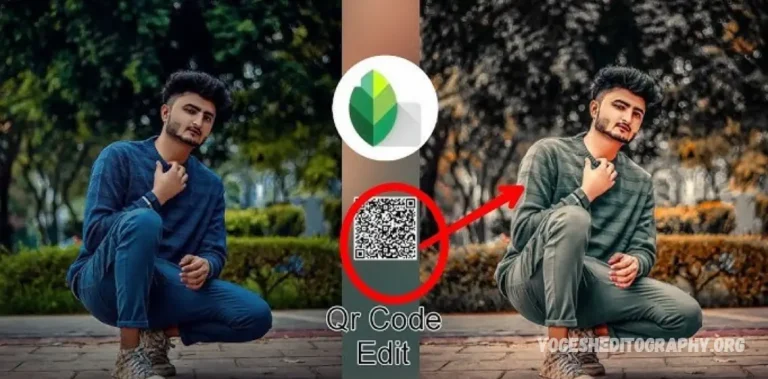Welcome to our website, where you can find free Snapseed QR codes and presets for quick and effective photo editing. In today’s post, we’ll be offering free Snapseed blue tone QR codes for 2024 and guiding you on how to use them to enhance your photos with ease.
Snapseed is a popular mobile photo editing app that has garnered over 100 million downloads on the Google Play Store. Its user-friendly interface and powerful editing tools make it a favorite among photography enthusiasts. While many users enjoy diving into detailed edits, others prefer a more streamlined approach, seeking quick results without spending much time on manual adjustments.
For those looking to save time, Snapseed QR codes offer an ideal solution. By simply scanning a QR code with the Snapseed app, users can apply a preset to their photos with a single tap. This is similar to how Lightroom presets work, allowing for fast, professional-level edits. If you’re ready to elevate your photo editing game, follow the steps below to download and use the free Snapseed blue tone QR code for 2025.
How Do I Add Presets To Snapseed App?
Adding presets to the Snapseed app is simple and can be done using QR codes or by manually creating and saving custom edits. Here’s how you can do both:
1. Adding Presets Using QR Codes:
Snapseed allows users to apply presets via QR codes, which can be scanned directly within the app. Follow these steps:
- Download the QR Code: First, obtain the QR code for the preset you want to use (e.g., a blue tone preset).
- Open Snapseed: Launch the Snapseed app on your smartphone.
- Scan the QR Code:
- On the home screen, tap on the ‘+’ icon to open a photo from your gallery.
- Once the photo is open, tap on the Tools button at the bottom.
- In the tools menu, scroll down and select the ‘QR Code’ option.
- Allow Snapseed to access your camera, then scan the QR code you downloaded.
- Apply the Preset: The preset will be automatically applied to your photo. You can adjust it further or save it as needed.
2. Creating and Saving Custom Presets:
If you want to create your own preset for future use, follow these steps:
- Open Snapseed: Launch the app and open a photo you’d like to edit.
- Edit Your Photo: Use the editing tools (e.g., Tune Image, Details, Lens Blur, etc.) to adjust your photo the way you want.
- Save Your Edits as a Preset:
- After finishing the edits, tap the ‘Tools’ button at the bottom of the screen.
- Tap ‘Save Preset’.
- Choose a name for your preset and save it.
- Apply Saved Preset to Other Photos:
- Open a new photo and tap ‘Tools’.
- Select ‘Presets’, and your saved preset will be listed.
- Tap on the preset to apply it to the new photo.
By following these steps, you can quickly add QR-based presets or create your own custom presets for easier editing in Snapseed.
May you also like it:
Snapseed New Teal And Orange Tone Photo Editing Background
Snapseed Brown Effect Preset Free Download Qr Code
Snapseed New Qr Code Scanning Photo Editing
How to Download Snapseed QR Code Preset Free
To download a free Snapseed QR code preset, follow these steps:
1. Find a Reliable Source for Snapseed QR Codes
- Search online for trusted websites or communities that share Snapseed QR code presets for free. Many photography or editing blogs, forums, or social media groups offer free downloads for various presets.
- Ensure that the website or source is reputable to avoid downloading malicious content.
2. Download the QR Code
- Once you find the Snapseed QR code preset you want (for example, a blue tone preset), there should be an option to download the QR code image to your device.
- Tap the download link or QR code image, and it will be saved to your device, usually in the Gallery or Downloads folder.
Download
3. Import the QR Code into Snapseed
- Open Snapseed: Launch the Snapseed app on your smartphone.
- Scan the QR Code:
- Tap the ‘+’ icon on the home screen to open any photo.
- After selecting a photo, tap on the Tools section at the bottom.
- Look for the QR Code option (you may need to scroll down).
- Tap the QR Code option, then allow the app to access your camera.
- Scan the QR code that you downloaded from your source.
- Apply the Preset: The preset will automatically be applied to your photo. You can make any further adjustments as needed before saving or sharing your edited image.
4. Save the Preset for Future Use
- If you want to use the preset on other photos, save the applied settings as a preset:
- After applying the QR code preset, tap the ‘Tools’ icon again.
- Tap ‘Save Preset’ and give it a name.
- You can now use this preset on other photos in the future.
That’s it! You’ve successfully downloaded and applied a Snapseed QR code preset.
Frequently Asked Questions
What is a Snapseed QR code preset?
A Snapseed QR code preset is a pre-configured set of editing adjustments that you can apply to your photo with just one scan. These presets can be shared via QR codes, similar to how Lightroom presets are shared, and provide a quick way to enhance your photos with a single click.
Where can I download Snapseed blue tone QR codes for free?
You can find free Snapseed blue tone QR codes on various online platforms such as photography blogs, social media groups, or preset-sharing websites. Make sure to download from trusted and reputable sources to avoid issues with malware or unwanted content.
How do I use a Snapseed blue tone QR code after downloading it?
Once you’ve downloaded the QR code to your phone, open the Snapseed app, select a photo, go to the “Tools” section, and tap on the QR Code option. Scan the QR code, and the preset will be automatically applied to your photo. You can then make further adjustments if necessary.
Can I apply a Snapseed QR code preset to any photo?
Yes, you can apply the blue tone QR code (or any other preset) to any photo in Snapseed. The preset adjusts the color tones and other settings of the photo, but you can always tweak the settings afterward to better suit your image.
Are the Snapseed blue tone QR codes compatible with all versions of the app?
Snapseed QR code presets are compatible with most versions of the Snapseed app, but make sure you are using the latest version for the best experience. If you have an older version, consider updating the app through the Google Play Store or Apple App Store to ensure full compatibility.
Can I save a QR code preset for later use?
Yes, after applying a QR code preset, you can save the applied settings as a custom preset within Snapseed. This allows you to apply the same preset to other photos in the future without needing to scan the QR code again.
Can I create my own Snapseed QR code presets?
Yes, you can create your own custom presets by editing a photo and then saving those adjustments as a preset in the Snapseed app. These custom presets can be saved and shared with others via QR codes.
What if the QR code doesn’t work or doesn’t apply the preset?
If the QR code isn’t working, make sure the code is clear and properly scanned by your device’s camera. If the preset doesn’t apply as expected, check the version of Snapseed you’re using and ensure that it’s up to date. You can also try downloading the QR code again from a different source.
Conclusion
The Snapseed Blue Tone QR Code Preset is an excellent tool for users who want to quickly enhance their photos with a cool, professional blue tone effect. By downloading these free QR codes, you can skip lengthy manual editing and instantly apply a high-quality preset to your images with just a scan. This is especially useful for those who prefer a more efficient and time-saving approach to photo editing, similar to Lightroom presets.
By using Snapseed’s QR code feature, you not only gain access to creative and unique presets but also have the flexibility to make additional adjustments to fit your style. Whether you’re a photography enthusiast, a social media content creator, or someone looking to enhance personal photos, Snapseed QR codes are a great way to elevate your edits effortlessly.
Remember to download QR codes from trusted sources to ensure they work properly and are free of malware. You can also create and share your own custom presets, making Snapseed a versatile and user-friendly app for all your photo editing needs.