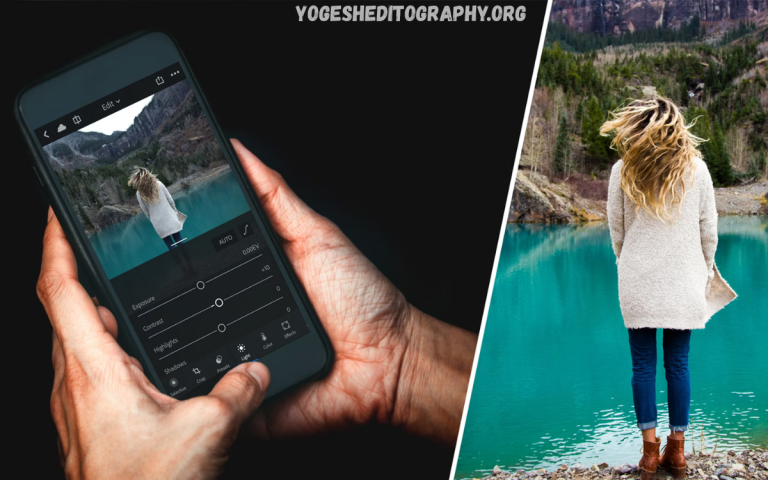Mobile photography has become an essential part of our daily lives, and with the right editing techniques, even simple shots can be transformed into eye-catching visuals. One of the most powerful tools available for mobile photo editing is Adobe Lightroom Mobile.
The beauty of Lightroom Mobile lies in its balance between simplicity and advanced control. You don’t need to be a professional photographer to use it effectively. By learning just a few tips and tricks, you can elevate your photos to a whole new level.
Why Mobile Lightroom is Important for Photo Editing?
Professional Quality on Your Phone
Lightroom is renowned for its professional desktop software, and the mobile app maintains the same high level of quality. This means you can achieve studio-level edits directly on your smartphone without needing a laptop.
Easy-to-Use Interface
Unlike complicated editing apps, Lightroom Mobile is designed with a clean, user-friendly interface. Even if you’re new to photo editing, you can quickly learn the basics and gradually explore advanced features.
Creative Freedom
From basic corrections like brightness and contrast to advanced features like selective editing and color grading, Lightroom provides you with full control over how your photos appear. This creative flexibility is unmatched.
Sync Across Devices
If you’re an Adobe Creative Cloud user, you can sync edits across devices, making it seamless to switch between phone, tablet, and computer.
Benefits of Using Lightroom Mobile
- Non-Destructive Editing
Lightroom saves your original photo, meaning you can always go back or undo edits without losing the raw image quality. - Custom Presets
Presets save time by applying a consistent style across multiple photos. This is especially beneficial for influencers, businesses, and brands who want a uniform look for their content. - RAW Photo Editing
Lightroom Mobile supports RAW files, allowing photographers to capture and edit high-quality images without compromising detail. - Color Grading Power
With advanced color controls, you can highlight specific tones, create moods, and give your images a cinematic feel. - Time Efficiency
Quick tools, such as auto-adjustments, batch editing, and copy-paste settings, help you edit large numbers of photos in minutes.
Mobile Lightroom Editing Tips
Master the Basic Tools
Start with essential adjustments such as exposure, contrast, highlights, shadows, and white balance. These small tweaks often make the biggest difference in photo quality.
Use Presets Wisely
Presets are great for consistency, but they shouldn’t replace manual adjustments. Always fine-tune the preset to match the lighting and mood of your specific photo.
Adjust Colors with the HSL Panel
The Hue, Saturation, and Luminance sliders allow you to control each color individually. This is helpful for correcting skin tones, enhancing skies, or creating a signature color style.
Take Advantage of Selective Edits
Selective editing lets you apply changes to specific areas of a photo. For example, you can brighten a face without affecting the background or deepen the sky’s color without altering the subject.
Use Healing and Clone Tools
Lightroom Mobile features spot removal and healing tools that enable you to remove unwanted objects or blemishes, resulting in cleaner images.
Enhance with Clarity, Texture, and Dehaze
These sliders are powerful for adding detail. Use Clarity for overall sharpness, Texture for enhancing fine details, and Dehaze to reduce fog or haze.
Crop and Straighten for Better Composition
Good composition can make or break an image. Use the crop tool to reframe your photo and apply grids for alignment.
Export Settings for Social Media
When exporting, choose the right resolution and quality for the platform you’re posting on. High-quality exports ensure your edits look professional across Instagram, Facebook, or websites.
Read Also: A Step-by-Step Guide to Creating Custom Lightroom Presets
Importance of Lightroom Presets
Presets are a major reason why Lightroom has become so popular. They save time, maintain consistency, and allow you to experiment with different styles. For businesses and influencers, presets create a recognizable “brand identity.”
Benefits of Presets:
- Speeds up workflow
- Ensures a consistent aesthetic
- Provides inspiration for new editing styles
- Easily customizable for different photos
Many free presets are available, and you can also create your own to match your personal style.
How to Get Lightroom for Free?
Lightroom Mobile is available in both free and premium versions. The free version already includes powerful tools like basic adjustments, cropping, and presets. For advanced features such as selective editing, healing brush, and cloud sync, the premium version is required.
Free Options:
- Download Lightroom Mobile directly from the app store (free basic tools included).
- Access free presets from photography communities or create your own.
- Use Adobe’s free trial period to test premium features before committing.
By mastering the free version, you can achieve professional edits without spending money.
Advanced Lightroom Editing Techniques
- Split Toning and Color Grading
Create cinematic looks by adjusting highlights, mid-tones, and shadows with different color tones. - Curves for Precision
The tone curve is one of the most powerful tools in Lightroom. It allows you to fine-tune brightness and contrast across different ranges. - Lens Corrections
Remove distortion, vignetting, and chromatic aberration with a single tap to make your photos look more professional. - Batch Editing
Apply edits to multiple photos at once. This is especially useful for event photography, product shoots, or Instagram feeds. - Using Profiles
Profiles can instantly change the overall mood of your photo without heavy adjustments. They’re a great starting point for creative edits.
Common Mistakes to Avoid in Lightroom Mobile
- Over-editing: Excessive contrast, clarity, or saturation can make photos appear unnatural.
- Ignoring Composition: Editing can’t fix poor framing, so always start with a well-composed shot.
- Relying Too Much on Presets: Use them as a base, not as a final solution.
- Not Exporting Properly: Failing to choose the right settings can result in low-quality images.
Why Lightroom Mobile is a Must-Have for Everyone
- For Beginners: It’s easy to learn and provides instant improvements to your photos.
- For Professionals: It offers advanced tools and flexibility comparable to those found in desktop software.
- For Businesses: It helps maintain a consistent brand identity across visual content.
- For Influencers: It elevates content quality, making feeds more attractive and professional.
Frequently Asked Questions
Do I need an Adobe account to use Lightroom Mobile?
Yes, you need an Adobe account to use Lightroom Mobile. Signing up is free and allows you to save your edits, create presets, and sync your photos across devices.
Can Lightroom Mobile replace desktop editing software?
For most users, yes. Lightroom Mobile provides nearly all the essential editing tools necessary for achieving professional-quality results. However, advanced users may still prefer the desktop version for more complex workflows.
What is the difference between Lightroom and Photoshop Mobile?
Lightroom Mobile focuses on overall photo adjustments, including exposure, color, and presets. Photoshop Mobile is more advanced for retouching, manipulation, and graphic design. Many photographers use both for different purposes.
Will Lightroom Mobile reduce the quality of photos after editing?
No. Lightroom is a non-destructive editor, meaning it does not alter the original file. You can always revert to the unedited version if needed.
How can I export photos from Lightroom Mobile for social media?
When exporting, choose high-resolution settings to maintain image quality. You can adjust export size, format, and quality depending on the platform (Instagram, Facebook, or websites).
Is Lightroom Mobile suitable for beginners?
Yes, it’s one of the most beginner-friendly editing apps available. The interface is simple, tutorials are built in, and features like auto-adjustments make it easy to start editing right away.
Conclusion
Mobile photography is no longer just about capturing a moment; it’s about presenting it in the most visually appealing way possible. Adobe Lightroom Mobile empowers users with professional tools, flexibility, and creative freedom right from their phones.
From mastering basic tools to using presets, from understanding color grading to exploring advanced features, Lightroom Mobile offers endless possibilities. Its benefits go beyond aesthetics; it saves time, enhances creativity, and helps build a consistent personal or business brand.