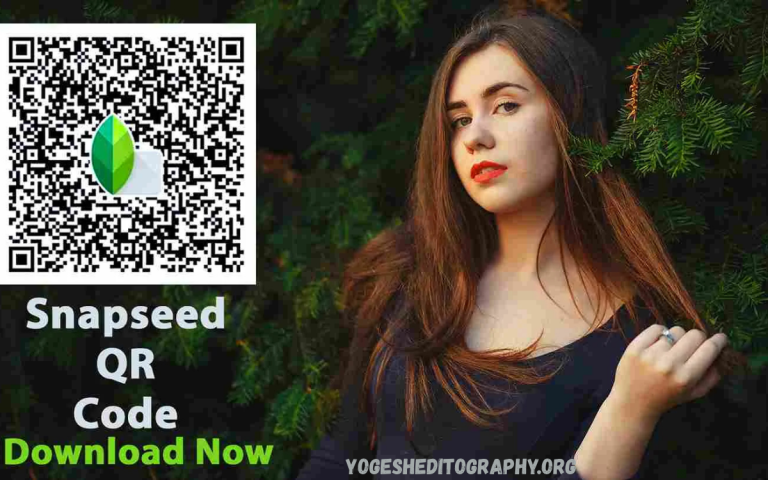How to Use Snapseed QR Codes: A Complete Step-by-Step Guide, Usage, Benefits, and Importance. In the era of mobile photography, image editing has evolved from simple brightness adjustments to professional-level retouching, all done right on our phones. One of the most powerful and free photo-editing apps available today is Snapseed, developed by Google.
Snapseed is known for its precision tools, clean interface, and professional-grade results. Among its most impressive features is the Snapseed QR Code system, a creative way to share and apply photo edits instantly using QR-based presets.
What Are Snapseed QR Codes?
Snapseed QR Codes, officially known as QR Looks, are unique scannable codes that contain saved editing settings from Snapseed. When you create a QR Look, Snapseed stores all the edits you’ve applied to an image (such as brightness, contrast, filters, curves, and tuning adjustments) inside a QR code image.
Anyone who scans this QR code using Snapseed can instantly apply the exact same edits to their own photos. It’s like sharing your custom preset, similar to Lightroom presets or Photoshop actions, but simpler and faster to use.
Essentially, a Snapseed QR Look acts as a digital recipe for your photo editing style. It’s a convenient and efficient way to maintain a consistent visual aesthetic across your photos or to share your editing style with others.
Why Are Snapseed QR Codes Important?
In modern photography and digital branding, maintaining a consistent visual style is key. Whether you’re a lifestyle blogger, Instagram influencer, or brand marketer, visual coherence helps your audience instantly recognize your content. Snapseed QR codes make that possible without needing complicated editing workflows.
Here’s why they are important:
- Consistency: QR Looks ensures that every photo you edit has the same tone, lighting style, and mood.
- Speed: Applying complex edits takes just seconds; simply scan and apply.
- Accessibility: Anyone with Snapseed can use or share QR codes for free.
- Creativity Sharing: Artists and creators can exchange styles globally through a single QR image.
- Professional Results: With one tap, your smartphone photos can look polished and studio-ready.
Benefits of Using Snapseed QR Codes
Here are the most notable advantages of using Snapseed’s QR Look system:
Instant Preset Application
Unlike manual editing, which requires multiple steps and adjustments, a Snapseed QR Look applies all edits at once. This saves time and guarantees uniformity across your portfolio.
No Need for Paid Presets
While other apps often charge for filters or presets, Snapseed QR codes are completely free to create and use. You can easily design your own professional-grade look without spending a single dollar.
Cross-Platform Compatibility
Whether you use Android or iOS, Snapseed QR Looks work seamlessly on both platforms. A QR code created on an Android phone can be scanned and used on an iPhone and vice versa.
Shareable Creativity
You can easily share your signature editing style with others — friends, clients, or followers. Many photographers even build communities by exchanging their QR codes to help others learn and explore new editing techniques.
Customizable and Adjustable
After scanning a QR Look, you’re not locked into it. You can modify any settings (brightness, shadows, curves, etc.) and save them as your own version. This encourages personalization and creativity.
How to Create a Snapseed QR Code (QR Look)?
Let’s go through the exact step-by-step process of creating your own Snapseed QR code:
Step 1: Open Snapseed and Select a Photo
Launch Snapseed on your phone and open any photo that you have already edited or plan to edit. It could be a portrait, a landscape, or a product photo.
Step 2: Apply Your Edits
Use Snapseed’s tools to enhance your image by adjusting brightness, contrast, saturation, white balance, curves, and applying any filters you prefer. Ensure the final result reflects the editing style you want to preserve.
Step 3: Save the Edits
When you’re satisfied with the outcome, tap the checkmark (✔) to apply all changes. Snapseed automatically saves your progress temporarily.
Step 4: Access the QR Look Menu
Now, tap on the three dots (⋮) in the upper-right corner of the app interface. From the dropdown menu, choose “QR Look.”
Step 5: Create the QR Code
Select “Create QR Look.”
Snapseed will instantly generate a QR image that encodes all your editing steps.
Step 6: Save or Share the QR Code
Take a screenshot or use the share option to save your QR Look image. You can now share this QR code with others via messaging apps, social media, or email.
Anyone who scans this code using Snapseed will receive the exact same edit applied to their photo, with no manual tweaking required.
How to Apply a Snapseed QR Code to Your Photo?
Now that you know how to create one, let’s learn how to scan and use someone else’s Snapseed QR code on your photos.
Step 1: Open Snapseed and Select Your Photo
Start Snapseed and open the image you want to edit.
Step 2: Go to the QR Look Option
Tap the three dots (⋮) on the top right corner of the main editing screen. Select “QR Look” and then choose “Scan QR Look.”
Step 3: Scan the QR Code
Snapseed will open your camera viewfinder. Point your phone’s camera at the QR code on another screen, printed page, or device. Hold steady until the app detects and reads the code.
Step 4: Apply the Edits
Once scanned, Snapseed automatically applies the same adjustments encoded in that QR Look.
You can preview the effect before confirming. Tap “Apply” to finalize the edits on your image.
Step 5: Fine-Tune if Needed
You can still modify any settings after applying the QR Look. For example, you can adjust brightness or saturation to better match your photo’s lighting conditions.
How to Use a Saved QR Code from Your Phone’s Gallery?
Sometimes, you might have a QR code image saved on your device instead of viewing it on another screen. Here’s how to use it effectively:
- Open Snapseed → photo → QR Look → Scan QR Look.
- If your version supports it, tap the Gallery or “+” icon on the scanner screen and select the saved QR image from your gallery.
- If the app doesn’t show this option, open the QR image on another device (such as a tablet, laptop, or a friend’s phone) and scan it with your Snapseed camera.
- Alternatively, use Google Photos’ Lens tool to recognize the QR and open it with Snapseed.
How to Share Your Snapseed QR Code for Free?
Sharing your Snapseed QR Look is easy and cost-free. Follow these steps:
- Create a QR code as explained earlier.
- Take a screenshot or save the generated QR image.
- Share it via any social platform, email, or direct message.
- Label the QR Look with a descriptive name such as “Warm Vintage Tone” or “Cinematic Contrast Look” so others know what style to expect.
- Encourage friends or followers to scan your QR and tag you when they use it. This helps your photography style spread and builds engagement.
Read Also: Snapseed QR Code for Black and White Effect – Create Share Apply Presets Easily
Snapseed QR Codes for Stunning Wedding Photography
Snapseed QR Codes for Stunning Instagram Reels
Snapseed QR Codes for Achieving a Dark & Moody Aesthetic
Snapseed QR Code for Golden Hour Effect
Practical Use Cases of Snapseed QR Codes
Snapseed QR codes aren’t just a fun feature; they’re a professional tool for modern creators. Here are real-world use cases:
Social Media Influencers
Influencers use QR Looks to maintain a consistent theme across all their Instagram posts. This helps build a recognizable visual brand.
Photographers
Professional photographers can save their unique editing styles for weddings, portraits, or travel photography and apply them to new photos with a single scan.
Brand Managers
Brands can create QR codes that reflect their color tone or aesthetic for marketing campaigns, ensuring uniformity in all promotional materials.
Content Creators and YouTubers
Creators can share their Snapseed QR Looks with followers as part of tutorials or photo challenges, offering value and building audience loyalty.
Beginners in Photo Editing
New users can scan expert-made QR codes to learn how different tools affect a photo, enabling them to understand editing principles more quickly.
How to Get Free Snapseed QR Codes?
You don’t have to buy anything to get amazing Snapseed presets. There are several free ways to access creative QR codes:
- Community Sharing: Many photographers and hobbyists share their Snapseed QR Looks on social media platforms or photography groups.
- Photography Forums: Users post and exchange QR codes in editing communities and groups.
- Create Your Own: The most authentic way to experiment is to adjust your image and save it as your personal QR Code Look. You’ll gain unique editing recipes that no one else has.
Remember, every Snapseed QR Look is a combination of your artistic vision and Snapseed’s powerful editing tools, so the best free QR code is the one you design yourself.
Tips for Effective Use of Snapseed QR Looks
- Edit First, Create Later: Ensure your base edit is perfect before saving it as a QR Code Look.
- Keep Lighting Consistent: Presets often work best when applied to similar lighting conditions.
- Name Your Looks Clearly: If you create multiple QR Looks, give them descriptive names to avoid confusion.
- Backup Your QR Images: Save your QR Look images in cloud storage to prevent loss.
- Adjust After Applying: Even after applying a QR Look, tweak the result to suit each photo’s individual mood.
Troubleshooting Common Issues
| QR Code won’t scan | Poor lighting or glare | Increase screen brightness or move closer |
| QR Image is blurry | Low quality screenshot | Use clear, high-resolution images |
| Snapseed can’t find QR from Gallery | Feature not supported | Scan it from another device or use Lens |
| Result looks different | Lighting/color differences | Adjust exposure or warmth manually |
| QR doesn’t appear after creation | App glitch | Restart Snapseed or update the app |
Why Snapseed QR Codes Stand Out Compared to Other Presets?
Most photo editing apps require downloading preset packs or paying for filter bundles. Snapseed, however, keeps everything self-contained within the app. You don’t need extra files, plugins, or subscriptions. The QR Look system is:
- Faster: Create and apply in seconds.
- Simpler: No technical setup needed.
- Universal: Works across Android and iOS devices.
- Free Forever: No hidden fees or premium tiers.
That simplicity makes Snapseed QR Look ideal for both beginners and professionals.
The Importance of Snapseed QR Looks in Digital Content Creation
In today’s content-driven world, visual identity plays a huge role. Snapseed QR codes help establish that identity by ensuring a uniform aesthetic across every post, photo, and campaign. For freelancers and influencers, this visual signature becomes an integral part of their brand identity.
Moreover, sharing QR Looks encourages community learning, helping beginners explore creative styles and professionals showcase their expertise. It’s an open-source approach to visual creativity.
Advanced Tips to Maximize the Power of Snapseed QR Codes
- Combine Tools Smartly: Use a mix of Curves, Tune Image, and Selective Adjust before saving your QR. Look for more dynamic effects.
- Batch Editing Shortcut: While Snapseed doesn’t offer batch editing, applying the same QR Look to multiple photos achieves a similar result quickly.
- Experiment with Layers: Apply one QR Look, tweak it slightly, then create another. Over time, you’ll build a personal library of styles.
- Use for Branding: Small businesses and social media pages can adopt a unique QR code for all product photos to enhance visual branding.
- Educate Others: If you’re a teacher or coach in photography, Snapseed QR codes can serve as educational tools to demonstrate different editing approaches.
Frequently Asked Questions
Are Snapseed QR Codes free to use?
Absolutely. Snapseed and all its QR Look features are completely free. You can create, share, and use unlimited QR codes without incurring additional costs for filters or presets.
Do Snapseed QR Codes work on both Android and iPhone?
Yes. Snapseed is available for both Android and iOS, and QR Looks work seamlessly across both platforms.
How do I use a saved QR Code image from my gallery?
Some Snapseed versions allow you to open a saved QR image directly from the gallery using the “+” icon in the scanner. If unavailable, display the QR on another device and scan it with Snapseed’s camera.
Why won’t my Snapseed QR Code scan?
If scanning fails, check for glare, low brightness, or poor focus. Increase screen brightness, hold your phone steady, or move closer. Ensure the QR image is clear and not cropped.
Can I share my Snapseed QR Codes with others?
Yes. After creating a QR Look, you can share it via social media, messaging apps, or email. Others can scan it with Snapseed to apply your exact editing style.
Why should I use Snapseed QR Codes?
Snapseed QR Codes save time, ensure consistent editing across images, and let you share creative styles easily. They provide professional-quality results without complex software or paid presets.
Conclusion
Snapseed’s QR Code feature is one of the simplest yet most powerful tools in mobile photo editing. It allows users to create, save, share, and apply complex editing styles with just a single scan. Whether you’re editing personal photos, curating a brand aesthetic, or teaching photography, QR Looks make your workflow efficient, creative, and consistent.