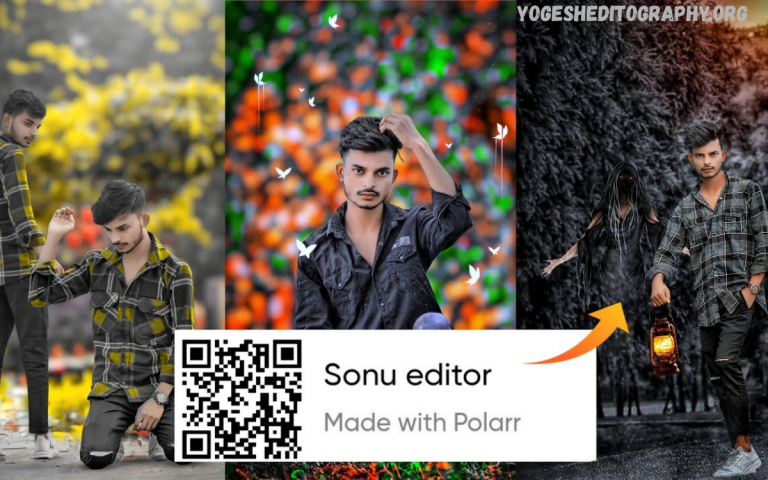Best Snapseed QR codes for portraits: Snapseed has become one of the most popular photo-editing apps for both beginners and professional photographers, thanks to its powerful tools and user-friendly interface. Among its many features, Snapseed QR codes stand out as a game-changer for portrait editing. These QR codes allow you to instantly apply custom filters, presets, and adjustments to your photos with just a quick scan.
For portrait photography, QR codes save time while ensuring consistency across your edits. Whether you want a soft, dreamy vibe, cinematic tones, vibrant colors, or a moody black-and-white finish, there’s a Snapseed QR code to match your style. They’re especially helpful for content creators, influencers, and hobbyists who want their portraits to look polished and cohesive across social media platforms.
What Are Snapseed QR Codes and How Do They Work?
Snapseed QR codes function as preset carriers. When you edit a photo in Snapseed, you can save those adjustments as a custom “Look.” The app then generates a QR code that represents all the editing steps you applied, contrast changes, highlights, shadows, white balance, curves, and more.
Here’s why this feature is a game-changer for portrait photographers:
- Instant Application: No need to manually repeat edits; simply scan the code and apply it to any photo.
- Consistency: Perfect for maintaining the same tone and style across multiple portraits or social-media posts.
- Time-Saving: Editing a batch of portraits becomes significantly faster.
- Customizable: You can tweak the applied preset further to suit different lighting or skin tones.
Essentially, Snapseed QR codes are like ready-made Lightroom presets, but they’re free, shareable, and tailored to Snapseed’s mobile workflow.
Why Use Snapseed QR Codes Specifically for Portraits
Portraits require a unique editing approach compared to landscapes or street photography. Subtlety matters enhancing facial features without making the image look artificial. The right QR codes for portraits often include adjustments such as:
- Skin Tone Balancing: Softens blemishes and brings out natural hues.
- Depth & Dimension: Adds contrast selectively to facial contours.
- Highlight & Shadow Control: Enhances lighting to flatter the subject.
- Color Grading: Creates a warm, cinematic, pastel, or dramatic effect.
- Background Blur or Tone: Keeps the focus on the subject’s face.
Using Snapseed QR codes designed for portraits ensures that these elements are harmonized, giving you polished, professional-looking results every time.
Best Snapseed QR Codes for Portraits: Categories & Styles
To help you elevate your portrait photography, here’s a breakdown of popular QR code styles that work exceptionally well for portraits. (You can find these QR codes shared in photography communities, blogs, or by creators on platforms like Pinterest and Instagram.)
Natural Glow Portrait QR Code
This style enhances skin tones to appear radiant and even, while preserving a natural texture. It gently brightens shadows and softens harsh lines, making it perfect for daylight selfies or professional headshots.
Soft Pastel Aesthetic QR Code
Ideal for lifestyle portraits, this preset reduces saturation, adds creamy highlights, and infuses a subtle pastel tone. Great for Instagram feeds with a soft, airy vibe.
Cinematic Moody Portrait QR Code
This look deepens shadows, slightly desaturates colors, and gives portraits a dramatic, film-like quality. It’s a favorite for editorial or storytelling portraits.
Warm Golden Hour QR Code
Designed to mimic the warm tones of a sunset, this preset enhances warmth, lifts highlights, and creates a glowing look that flatters all skin tones, making it perfect for outdoor evening portraits.
High-Contrast Black & White QR Code
A timeless classic. This preset strips away color while enhancing contrast and structure, highlighting the subject’s expressions and details to create powerful monochrome portraits.
Vibrant Social-Media Ready QR Code
For influencers and content creators, this QR code features vivid yet balanced colors, making the eyes pop and sharpening facial details, perfect for profile photos and reels.
Read Also: Step-by-Step Guide – Installing Presets
Professional Editing Presets for Lightroom & Snapseed
Premium Photography Presets for Stunning Social Media Content
Best Free Presets of 2025 – Elevate Your Creativity Without Cost
Video Editing for Beginners – A Comprehensive Guide to Mastering the Basics
Mastering Video Transitions & Effects
How to Import and Use Snapseed QR Codes for Portraits
Follow these simple steps to start using Snapseed QR codes:
- Open Snapseed on your smartphone and select a portrait image.
- Tap on “Looks” at the bottom of the screen.
- Click the QR code icon (import option).
- Point your camera at the QR code you want to use or import an image of the QR code from your gallery.
- The preset will automatically apply to your portrait photo.
- Adjust sliders if needed to fine-tune for lighting or skin tone differences.
Pro Tip: Adjust brightness and contrast individually after applying the QR code to tailor the look to each unique portrait.
Tips for Getting the Best Portrait Results with Snapseed QR Codes
- Shoot in Good Lighting: Even the best presets can’t fix poor lighting. Aim for soft, natural light.
- Use High-Resolution Photos: The clearer your portrait, the better the QR preset will enhance it.
- Avoid Over-Editing: Less is more keep edits subtle to maintain authenticity.
- Combine with Snapseed Tools: After applying the QR code, use tools like Healing or Selective Adjust to refine details.
- Stay Consistent: Choose 1-2 QR codes that reflect your style and stick to them for brand consistency.
Snapseed vs. Other Editing Apps for Portrait QR Presets
While apps like Lightroom and VSCO offer advanced presets, Snapseed remains the go-to for many portrait photographers because:
- It’s free and available on both Android and iOS.
- The QR code system is quick, portable, and shareable.
- Snapseed’s selective tools (like Structure, Healing, and Face Enhance) work seamlessly with these presets.
This makes Snapseed a practical option for both casual users and professionals seeking an efficient editing workflow.
Common Mistakes to Avoid When Using Snapseed QR Codes
- Over-Saturation: Overdoing color adjustments can make skin tones look unnatural.
- Ignoring Original Lighting: A preset optimized for bright daylight may not be suitable for a low-light portrait.
- Skipping Manual Touch-Ups: QR codes are a starting point; always fine-tune highlights, shadows, and structure afterward.
- Mixing Too Many Presets: Using different QR codes inconsistently can make your feed look uncoordinated.
By avoiding these mistakes, your portraits will look polished, professional, and visually cohesive.
Future of Snapseed QR Codes in Portrait Photography
As more creators share their custom QR codes online, the Snapseed community continues to grow. This trend is democratizing high-end photo editing, making professional-looking portrait styles accessible to anyone with a smartphone. We can expect even more niche QR presets tailored for specific lighting conditions, moods, and skin tones in the future.
Frequently Asked Questions
Can I create my own Snapseed QR codes?
Yes, you can save your edits as a QR code in Snapseed to reuse or share with others.
Do Snapseed QR codes work on both Android and iOS?
Yes, QR codes are cross-compatible on both platforms.
How do I import Snapseed QR codes?
Go to the Looks tab in Snapseed, tap the QR icon, and scan or import the QR code image.
Are Snapseed QR codes good for portraits?
Yes, they’re great for enhancing skin tones, lighting, and background for portraits.
Do Snapseed QR codes reduce image quality?
No, applying QR codes doesn’t reduce your photo’s resolution or quality.
Where can I find the best Snapseed QR codes for portraits?
You can find them on photography blogs, Pinterest, Instagram, or in Snapseed editing communities.
Conclusion
The best Snapseed QR codes for portraits aren’t just shortcuts; they’re tools that allow photographers to experiment with styles, save time, and achieve stunning results without expensive software. By selecting the right presets soft and natural, moody and cinematic, or vibrant and colorful you can instantly transform ordinary portraits into visually captivating images.