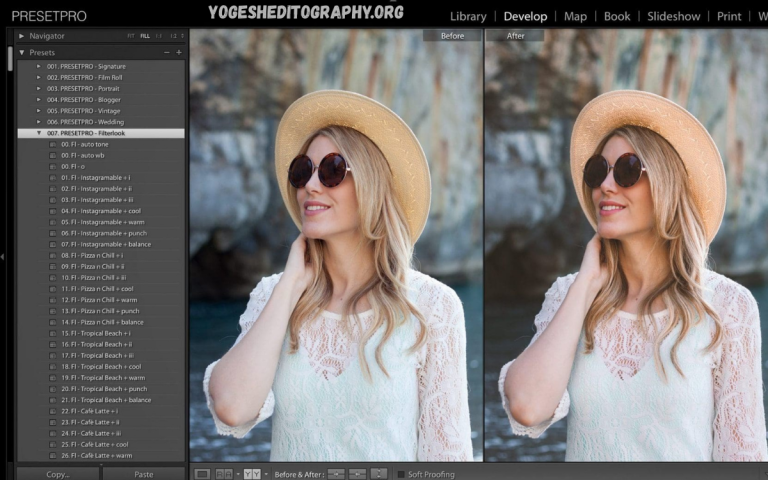Instagram has evolved into more than just a photo-sharing platform; it’s a powerful tool for personal branding, creative expression, and business growth. To stand out in a sea of content, consistent and eye-catching visuals are essential. This is where Lightroom presets come into play.
Lightroom presets are pre-configured settings that instantly enhance photos with just one click. Whether you’re aiming for a moody vibe, clean minimalism, vibrant tones, or vintage aesthetics, presets help maintain a cohesive look across your feed without the need for time-consuming manual edits.
What Are Lightroom Presets?
A preset in Adobe Lightroom (Classic or the Mobile/Desktop versions) is a pre-configured set of editing adjustments, including tone curves, exposure, contrast, color grading, white balance, saturation, shadows, highlights, clarity, etc., which can be applied to any photo with a single click. Essentially, presets act like filters, but with far more control and flexibility.
- Lightroom Classic generally uses .xmp or .lrtemplate formats for desktop presets.
- Lightroom Mobile often uses DNG files (as presets or editable reference images) or syncs presets from the desktop if using the same Adobe account.
Using presets doesn’t mean zero editing; it’s a starting point. Once a preset is applied, you usually fine-tune adjustments (such as exposure, white balance, and shadows) to suit each photo’s unique lighting and composition.
Importance of Lightroom Presets for Instagram
- Visual Consistency and Brand Identity
A feed that looks unified helps users immediately recognize your content. This is crucial for personal branding, influencer marketing, and businesses. Consistency in color palettes, tones, exposure, and style helps strengthen identity and fosters trust. Receivers perceive curated feeds as more professional and reliable. - Time Efficiency & Scalability
Editing images from scratch is time‑consuming. Presets enable batch edits, speed up workflows, reduce decision fatigue, and allow you to focus more on shooting, content planning, and engagement, rather than constant tuning. - Professional Quality Even for Novices
You don’t have to be a pro photographer to achieve pro‑level edits. High-quality presets designed by photographers bring advanced techniques—such as color grading, dynamic range optimization, and shadow/highlight balancing—into your hands. Beginners can learn from them, seeing how adjustments affect mood, tone, and depth. - Flexibility & Experimentation
Different photos (portraits, landscapes, food, travel) may benefit from different styles. Presets allow experimentation—you can apply different looks, see what resonates with your audience, refine your visual strategy, and evolve your aesthetic over time. - Improved Engagement & Growth
On Instagram, visuals matter immensely. A flattering, aesthetically cohesive feed can attract more followers, encourage more saves, shares, and likes because the audience finds the content pleasing and well‑crafted. It gives your page a reason for users to linger, explore past posts, or follow for more. - Workflow Standardization for Teams
If you run a business, agency, or collaborate with others, presets help standardize visuals across multiple people. Whether content is shot by different photographers or edited by different editors, using the same preset kits (or variations thereof) ensures uniform output.
Usage of Lightroom Presets: How to Use Them Effectively
Step‑by‑Step: Installing and Applying Presets
- Download the preset file – the format may be XMP, DNG, or another Lightroom-compatible version.
- Import into Lightroom
- On Desktop (Lightroom Classic/ Lightroom Desktop): Use the “Import Preset” feature or place the preset files in the Lightroom presets folder (e.g., under Develop Presets).
- On Mobile: You can import a DNG file, apply it to a photo, and then save it as a preset; alternatively, you can sync presets from your desktop account if you’re using Adobe Creative Cloud.
- Apply Preset – Select the photo and choose the desired preset.
- Fine‑tune adjustments – because lighting, exposure, and color in each photo differ. Adjust the exposure, shadows, highlights, white balance, vibrance, and other settings to make the preset suit the photo.
- Batch Editing – For similar photos (from the same shoot, with the same lighting and location), you can apply a preset to multiple images at once, then tweak them individually if needed.
Best Practices in Using Presets
- Don’t rely exclusively on presets. Always check skin tones, highlights, and shadows for accuracy. Sometimes what looks good in one image might look off in another.
- Limit the number of preset styles you use for your main feed. Using too many divergent styles can break visual cohesion.
- Organize presets into categories (e.g., “portrait,” “travel,” “moody,” “bright”) so you can quickly find the one that fits a given photo.
- Preview before committing, Lightroom allows you to hover or preview what each preset does before applying.
How to Get Free Lightroom Presets?
Free presets are widely available. Using good free ones can be a great way to test styles, learn editing, and enhance content without spending a dime. Here are some ways to find them, along with what to watch out for.
Sources for Free Presets
- Photography blogs and resource websites often offer free preset packs. These may be seasonal, thematic (such as travel, food, or portraits), or bundles of styles.
- Preset marketplaces (which offer both free & paid options): places like FilterGrade and PresetLove, etc.
- Social media / Influencers: Many photographers or influencers give away presets as freebies in promotions. Keep an eye on Instagram, Facebook, and other social media platforms.
- Community forums or groups: Lightroom, photography, or influencer groups share free presets. Reddit, Facebook groups, etc.
- Built-in Lightroom or Adobe sources: Sometimes, Lightroom offers built-in or promotional presets.
Read Also: Snapseed QR Code Presets Download – Free Download & Easy Import Guide
Things to Check Before Downloading Free Presets
- File format compatibility: Ensure the preset is compatible with the version of Lightroom you are using (e.g., Mobile, Classic).
- Quality & previews: Good presets often include before/after previews. That helps judge how they perform on different kinds of photos.
- License & usage rights: Some free presets are for personal use only, while others allow commercial use. Always verify.
- Support or documentation: Quality freebies may include instructions for installation and use.
SEO Benefits: Why Blog or Write About Lightroom Presets
(If you’re also creating content, courses, or selling presets.)
- High keyword interest: Terms such as “Lightroom presets for Instagram,” “free Instagram presets,” “best presets 2025,” and “how to use Lightroom presets” are frequently searched.
- Evergreen content, such as tutorials, style comparisons, free packs, and guides, remains relevant.
- Potential for affiliate revenue or product sales: If you create or curate presets, writing guide content can drive traffic.
- Cross-linking and community building: people share, comment, and link to presets, which helps reach a wider audience.
Examples of Styles & Mood Types
Understanding popular styles helps choose or customize presets smartly.
| Bright & Airy | High exposure, soft shadows, warm tones, gentle contrast | Lifestyle, weddings, interiors |
| Moody / Dark | Low exposure, lifted shadows, rich contrast, deeper tones | Portraits, travel, cinematic scenes |
| Vintage / Film | Grain, faded blacks, muted colors, warm color casts | Nostalgia, fashion, editorial |
| Minimalist / Clean | Desaturated colors, soft light, sharp clarity, little clutter | Product shots, architectural, flat lays |
| Cinematic / Teal‑Orange | Teal shadows with warm highlights, strong color contrast | Travel, landscapes, dramatic storytelling |
How to Choose the Right Preset Style for Your Instagram Feed
- Know your content niche & audience – What kind of photos are you posting: portraits, food, travel? What tone appeals to your audience—warm, vibrant, moody, pastel?
- Evaluate lighting conditions – If most of your photos are taken indoors or during golden hour, presets that handle warm tones well are useful. If your shots are mixed, you need versatile presets or ones you can adjust heavily.
- Try on sample images – Before committing, test presets on photos that represent your common lighting and subject matter.
- Ensure adaptability – Good presets let you tweak settings so that they don’t break when applied to different exposures or color balances.
- Brand coherence – If you have a logo, brand colors, fonts, or a visual mood, pick presets that don’t clash with those.
Step‑by‑Step: How to Create Your Own Presets
If you want something tailored, making your own presets is a great move.
- Edit one photo manually until it looks exactly how you like.
- Save or export those adjustment settings as a preset (in Lightroom’s preset manager).
- Apply to other photos. Tweak as needed.
- Organize presets into folders/categories by style.
- Over time, refine presets as your style evolves.
Common Mistakes and Pitfalls & How to Avoid Them
| Over‑relying on preset without adjustments | Some photos look overexposed/underexposed, skin tones odd, details lost | Always fine‑tune exposure, white balance, shadows/highlights per photo |
| Using too many presets/styles | Feed looks inconsistent and disjointed | Limit to 2‑4 core presets/styles; maintain visual coherence |
| Ignoring color calibration & lighting conditions | Preset might produce drastically different output depending on light | Adjust preset per shoot; consider creating presets per lighting type |
| Oversaturation / unnatural looks | Looks unprofessional; viewers may dislike exaggerated edits | Keep edits balanced; test on mobile screens; avoid extreme color shifts unless intentional |
| Using low‑quality presets or “over‑compressed” files | May introduce artifacts, reduce detail, or cause color banding | Download presets from reputable sources; use raw or high resolution photos |
How to Use Presets without Breaking the Look?
- Adjust white balance first if your preset feels too warm or cool.
- Adjust the exposure and contrast if parts of the photo are overexposed or too dark.
- Check skin tones: what works in landscape may ruin a portrait.
- Use masking / selective edits if needed (e.g., brighten a person’s face without affecting the background).
- Export with consistent size, color space (sRGB for Instagram), and final touches.
How to Find & Use Free Lightroom Presets (Detailed Guide)
Here’s a detailed walkthrough to find and use free presets safely and effectively.
- Search and Identify
- Use search terms like: free Lightroom presets Instagram, free mobile presets, free DNG presets.
- Look for previews and examples before/after.
- Download & Check Format
- For mobile devices, ensure the preset is in DNG or another mobile-compatible format.
- If for desktop (Lightroom Classic), use XMP or LR template.
- Verify Licence and Quality
- Free doesn’t always mean low quality but some free packs are made with minimal testing.
- Check user reviews or sample image usage.
- Install into Lightroom
- On desktop: Import via Preset panel or place in the correct folder.
- On mobile: Import the DNG file, then convert it to a preset; or sync if possible.
- Test & Tweak
- Apply to several photos with different lighting conditions.
- Adjust sliders for exposure, shadows, highlights, and white balance.
- Integrate into Your Workflow
- Use batch editing if you have many similar shots.
- Maintain a consistent posting pattern: using a similar color tone or style helps enhance the feed aesthetic.
Are Free Presets Good Enough? Paid vs Free
| Variety | Often limited in styles; sometimes repetitive | More options, niche styles, higher diversity |
| Quality | Many good ones but may require more tweaking; sometimes less support | Usually better tested, more refined, often include help, updates |
| Exclusivity | Many people may use the same free presets (so less unique aesthetic) | More exclusive; less used; more potential for distinct look |
| Cost | Zero cost which is ideal for beginners, hobbyists | Investment required; sometimes justified for professionals or monetizing content |
For many, starting with free presets is ideal—they allow experimentation, learning, and achieving decent visuals without incurring any costs. As one’s following or brand grows, investing in premium presets or creating custom ones could be worthwhile.
Case Studies / Examples
(Hypothetical Examples for Illustrative Purposes)
- Travel Blogger: Utilizes a “Golden Hour Warmth” preset for outdoor scenes, making slight adjustments to exposure when lighting is harsh, while preserving natural skin tones. Over multiple trips, the feed remains cohesive, boosting follower growth by showing a consistent style.
- Food Photographer: Selects a preset that enhances reds and warm tones, adds clarity, but tones down highlights so that whites in plates are not blown out. Uses two presets: one for indoor daylight and another for low-light restaurant settings.
- Lifestyle Brand: Establishes a mood (light & airy) across product, flat lay, and model shots. Creates its own base preset (bright contrast + soft shadows), then custom-tweaks it per photo. Consistent filter use supports the brand look that clients come to expect.
SEO Tips for Writers & Creators on This Topic
If you’re writing blog posts, product pages, or content around Lightroom presets, Instagram, etc., following practices helps in ranking and discoverability:
- Use keywords like “Lightroom presets Instagram,” “free Instagram presets,” “best presets 2025,” “how to use Lightroom presets”. Integrate naturally in the title, headings, and the first 100 words.
- Include long‑tail keywords: e.g., “free Lightroom preset mobile for food photography”, “how to edit portraits with Lightroom presets Instagram”.
- Use descriptive headings (H2, H3) for sections (“Benefits”, “How to Use”, “Free Sources”, “Common Mistakes”).
- Add example images/screenshots or before/after comparisons to enhance user engagement.
- Use internal linking (if you have other content) to related topics, such as photography tips, Instagram growth, and editing tools.
- Optimize meta description to include the keyword and promise value (“Learn how to use Lightroom presets to transform your Instagram feed, free resources, pro tips, and step‑by‑step guide”).
How do I install Lightroom presets?
Presets can be installed by importing them into Lightroom Desktop or Mobile. On desktop, use the “Import Presets” function. On mobile, you usually import a DNG file, save it as a preset, and then apply it to your photos.
Will using presets make all my Instagram photos look the same?
No, if used correctly. Presets help you maintain a cohesive look while still allowing customization. You can adjust each image slightly to ensure uniqueness while maintaining consistency with your brand’s aesthetic.
Are free presets as good as paid ones?
Some free presets are excellent, especially those shared by professional creators as samples. However, paid presets often come with more variety, support, and higher-quality adjustments. It’s best to test both and see what fits your needs.
Can I create my own Lightroom presets?
Yes, you can create custom Lightroom presets by editing a photo in Lightroom and saving the adjustments as a preset. This is a great way to develop your unique editing style and streamline your workflow.
Do Lightroom presets help grow your Instagram following?
While presets alone won’t grow your following, they significantly contribute to creating a visually appealing and professional feed, which can increase engagement, attract new followers, and build brand recognition.
Conclusion
Lightroom presets are a powerful tool in the modern visual content creator’s toolkit. They combine efficiency, style, and professional polish in ways that manual editing alone can struggle to match, especially when scaling up content production for Instagram. You’re just starting or have an established audience, the benefits of consistency, quality, and speed are real.