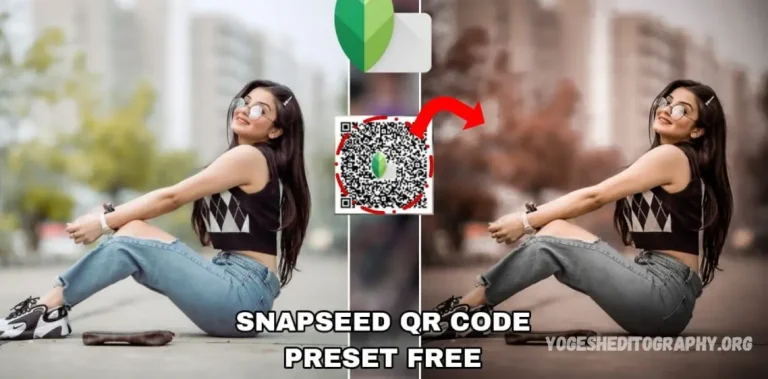Welcome! If you’re looking for Snapseed QR codes or presets for photo editing, you’ve come to the right place. In today’s post, I’ll be sharing free Snapseed QR presets and guiding you on how to use them for optimal photo editing results. Let’s dive into the details. Topics covered include the latest Snapseed photo editing presets, available for free download, including the popular Orange and Aqua QR codes for the Snapseed app.
Snapseed QR Codes Free Download 2024: New Photo Editing Presets – Orange and Aqua QR Codes for Snapseed App
As many of you may know, Snapseed is a popular photo editing app for smartphones, with over 100 million downloads on the Google Play Store. The app is widely loved by users for its powerful editing tools and user-friendly interface. However, some users prefer quick edits and don’t want to spend time manually adjusting settings. For these users, Snapseed QR codes offer a convenient solution, allowing them to apply preset edits with a single click. By simply scanning a QR code within the Snapseed app, users can instantly apply the desired preset—similar to Lightroom presets. In this post, we’ll provide free access to new Snapseed photo editing presets, including the popular Orange and Aqua QR codes.
How do i add presets to snapseed app?
To add presets to the Snapseed app, you can use QR codes or manually create and save your own presets. Here’s how to do both:
1. Using QR Codes to Add Presets
- Step 1: Open the Snapseed app on your phone.
- Step 2: Tap the “+” or “Open” button to select a photo from your gallery that you want to edit.
- Step 3: Once the photo is open, tap on the “Tools” section at the bottom.
- Step 4: Look for the “QR Code” option (this may be listed under “Discover” or as a separate tool depending on your app version).
- Step 5: Scan the preset QR code using your phone’s camera. Once scanned, Snapseed will automatically apply the preset to your photo.
2. Manually Creating and Saving Presets
- Step 1: Open a photo in Snapseed that you’d like to edit.
- Step 2: Go to the “Tools” section and use the available tools (such as Tune Image, Details, etc.) to edit the photo to your liking.
- Step 3: Once you’re satisfied with the edits, tap the three-dot menu in the upper right corner of the screen.
- Step 4: Select “Save as Preset” from the menu.
- Step 5: Name your preset and tap Save. This preset will now be available for future use under the “Presets” section.
3. Applying Saved Presets
- Step 1: Open a new photo in Snapseed.
- Step 2: Tap on the “Tools” section, then choose “Presets.”
- Step 3: Select your saved preset from the list to apply it to the new photo.
By using either method, you can quickly apply your favorite settings and edits to photos with ease!
How to Download Snapseed QR Code Preset Free
To download and use a Snapseed QR code preset for free, follow these steps:
1. Find a Source for Free Snapseed QR Code Presets
- Many websites, social media pages, and blogs offer free Snapseed QR code presets for download. Look for trusted sources that provide QR codes for photo editing presets like Orange, Aqua, or other creative looks.
- Make sure the website or source you are downloading from is reputable and safe.
Download
2. Download or Save the QR Code
- Once you find a Snapseed QR code preset that you like, the QR code may be available as an image or link.
- If it’s an image: Save the image to your phone or computer. You can do this by right-clicking (on a computer) or tapping and holding (on a phone) on the image and selecting “Save Image.”
- If it’s a link: Tap the link to view the QR code, then screenshot or save it to your phone’s gallery.
3. Scan the QR Code in Snapseed
- Open the Snapseed app on your phone.
- Tap the “+” button to open the photo you want to edit.
- Select “Tools” at the bottom of the screen.
- Look for “QR Code” or “Discover” (this depends on your version of Snapseed).
- Tap on it and scan the QR code from your phone’s gallery or camera roll. You can scan it directly if the QR code is displayed on your screen or physical print.
- The preset will automatically be applied to your photo.
4. Apply and Save the Preset
- After scanning, Snapseed will apply the preset’s editing adjustments to your photo.
- You can further tweak the image if needed, and when you’re satisfied with the result, save or export the photo.
By following these steps, you can easily download and use free Snapseed QR code presets to enhance your photo editing experience.
Frequently Asked Questions
What are Snapseed QR code presets?
Snapseed QR code presets are pre-configured photo edits that can be applied instantly by scanning a QR code. These presets contain specific adjustments to various aspects of an image, such as brightness, contrast, saturation, and filters. They allow you to apply professional-grade edits with a single tap.
Where can I download Snapseed QR code presets for free?
Free Snapseed QR code presets can be found on various websites, social media pages, and blogs dedicated to photo editing. Look for trusted platforms that offer free downloads to ensure safety and quality.
Are Snapseed QR code presets safe to use?
If downloaded from a trusted source, Snapseed QR code presets are generally safe to use. However, to prevent potential malware or security risks, avoid downloading presets from unverified websites or suspicious sources.
Can I create my own Snapseed presets?
Yes! You can create and save your own Snapseed presets by editing a photo to your liking and then selecting “Save as Preset” from the three-dot menu. This way, you can quickly apply the same edits to future images.
Do Snapseed QR codes work on all versions of Snapseed?
Snapseed QR code presets are supported on the most recent versions of the app. For the best experience, make sure your app is updated to the latest version from the Google Play Store or Apple App Store.
Can I share my Snapseed presets with others?
Yes! If you’ve created your own Snapseed preset, you can share it with others by providing them with the QR code. If they scan it, they can apply the same preset to their photos.
Can I modify a Snapseed QR code preset after applying it?
Yes. Once you’ve applied a Snapseed QR code preset to your photo, you can still make additional adjustments. Snapseed allows you to fine-tune the settings even after the preset has been applied.
Conclusion
Snapseed’s new photo editing presets, available through free QR code downloads, offer an easy and efficient way to enhance your photos with just one scan. Whether you’re a seasoned photo editor or someone looking for quick edits, these presets save time and effort while delivering professional results. With a variety of preset options like the popular Orange and Aqua QR codes, you can effortlessly apply creative styles to your images. Remember, these presets can be used on both Android and iOS devices, ensuring accessibility for all users. By downloading from trusted sources and using Snapseed’s user-friendly tools, you can take your photo editing experience to the next level with ease.