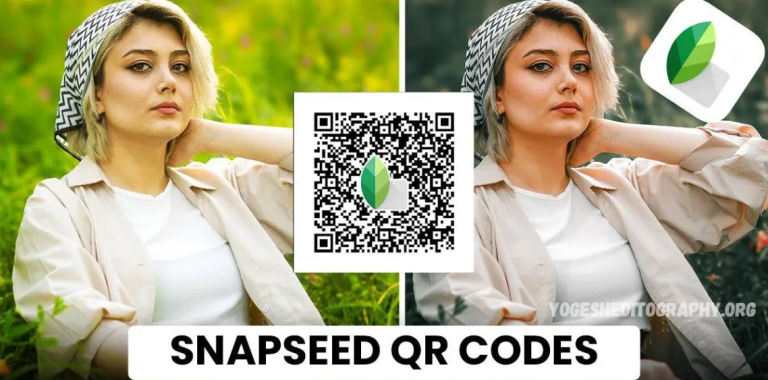Welcome to this comprehensive guide on Snapseed QR Code photo editing! In this article, I’ll walk you through the process of using the Snapseed app to enhance your photos with QR codes. If you’re looking to take your photo editing skills to the next level by integrating QR codes, you’re in the right place.
Here, you’ll find a step-by-step guide along with high-quality QR code images, all available for free download. I’ll explain the entire process in detail, ensuring that you can easily incorporate QR codes into your Snapseed edits to create stunning results.
Whether you’re a beginner or an experienced editor, this guide will provide all the knowledge you need to succeed in QR code photo editing with Snapseed. Let’s get started!
What is the Snapseed app?
Snapseed is a powerful and user-friendly photo editing app developed by Google that is available for both Android and iOS devices. Designed for both amateurs and professionals, Snapseed offers a wide range of tools and features that allow users to enhance and fine-tune their photos with precision.
Some of the key features of Snapseed include:
- Advanced Editing Tools: Snapseed provides a variety of professional-grade editing tools, such as Exposure, White Balance, and Contrast, allowing for detailed image adjustments.
- Filters and Effects: The app includes a range of filters and pre-set effects to quickly transform the look and feel of your photos. These include options like Glamour Glow, Lens Blur, and Vintage, among others.
- Selective Adjustments: One of Snapseed’s standout features is its ability to make selective edits. Using the “Selective” tool, you can adjust brightness, contrast, saturation, and other properties in specific areas of your image.
- Precision Masking: Snapseed also offers advanced masking tools that allow for non-destructive editing. You can edit with precision, focusing on specific areas of your photo without affecting the entire image.
- Healing Tool: This feature allows users to remove unwanted elements from a photo, such as blemishes, watermarks, or distracting objects, seamlessly blending them into the background.
- RAW Editing: Snapseed supports editing RAW files, giving photographers more flexibility when it comes to enhancing high-quality images with fine control over details.
- Text and Frames: Snapseed allows users to add text and frames to their photos, which is great for creating social media posts or personalized images.
- Integration with Google Photos: Since Snapseed is developed by Google, it integrates seamlessly with Google Photos, allowing users to easily access and edit their images stored in the cloud.
With its extensive toolset and intuitive interface, Snapseed is a top choice for anyone looking to take their mobile photo editing to the next level. Whether you’re making quick adjustments or fine-tuning every detail, Snapseed has something for everyone.
Want Is SnapSeed QR Code?
Snapseed QR codes are a powerful and innovative tool for enhancing your photo editing workflow. This method has become a popular technique among photographers and editors, offering a quick and efficient way to apply complex adjustments across multiple images.
The concept behind Snapseed QR codes is simple yet effective: by modifying elements like color tones, lighting, and other editing effects on one image, you can generate a unique QR code. This code can then be scanned and applied to other photos that share similar characteristics, allowing you to replicate the same editing style or aesthetic with ease.
Not only does this streamline the editing process, but it also provides a way to maintain consistency across your images. Whether you’re working on a series of photos for a project or want to achieve a cohesive look, Snapseed QR codes enable you to save time while delivering professional-quality results.
Additionally, these QR codes can be shared on social media or with other photographers, making it easy to exchange editing styles and creative ideas within the community. Whether you’re a seasoned pro or a beginner, utilizing Snapseed QR codes is a strategy every editor should consider to enhance their efficiency and creativity.
Advantages of using Snapseed QR Codes:
Utilizing Snapseed QR codes for photo editing offers several notable advantages that streamline the editing process and improve overall efficiency:
- Simplified File Sharing: Snapseed QR codes eliminate the need for manual file transfers and the common compatibility issues that arise with large photo files. Simply create the code and share it instantly—no need for cumbersome downloads or complex file-sharing methods.
- Instant Access to Shared Edits: When someone scans a Snapseed QR code, they can immediately view the edited photo. This bypasses the wait times associated with downloading large files or navigating through multiple steps to access the image, making it a quick and seamless experience.
- Cross-Platform Compatibility: Snapseed QR codes can be scanned using any standard QR code reader app. This means you don’t need to worry about the recipient using the same app or software, ensuring a smooth exchange regardless of the platform or device.
- Customization for Personal Branding: You can personalize Snapseed QR codes to reflect your unique style or branding. Customize the design by adding your logo, adjusting the color scheme, or even incorporating a background image, making the QR codes not only functional but visually appealing.
These benefits make Snapseed QR codes a versatile tool for photographers, designers, and content creators looking to streamline their editing workflow and enhance their photo-sharing experience.
Download Snapseed QR Code:
Downloading these QR codes is quick and easy, and you can access them with just a few simple steps. Below, you’ll find several straightforward methods to download the QR code images.
This article contains a variety of QR code images, each accompanied by a download button. Simply click the download button, and the QR code photo will be saved to your device in seconds.
May you also like it:
Snapchat QR Code Photo Editing Download Free
Cyan Blue And Green Snapseed New Qr Code Presets Free Download
Snaseed Red Tone Qr Code For Snapseed App And Face Smooth
Snapseed Aqua And Blue Tone Qr Code Preset Free Download
Snapseed QR Code Photo Editing Steps:
Follow these simple steps to get started with Snapseed QR Code photo editing:
1. Download the Snapseed App
- First, ensure you have the Snapseed app installed on your device. You can download it from the Google Play Store (for Android) or the App Store (for iOS).
2. Import Your Photo
- Open Snapseed and tap on the “+” icon or “Open” button to import the photo you want to edit.
3. Make Initial Edits (Optional)
- You can begin by making basic edits to your photo using Snapseed’s tools, such as adjusting Brightness, Contrast, Saturation, or applying Filters. This gives you a base to work with before generating the QR code.
4. Apply Your Desired Effects
- Once you’re satisfied with your photo’s basic adjustments, apply the desired effects, such as:
- Color Tones – Adjust the overall tone of the image (warmth, coolness, etc.)
- Lighting Effects – Enhance or modify shadows, highlights, or exposure.
- Filters – Apply artistic or creative filters to give your photo a unique style.
5. Create a Snapseed QR Code
- After finalizing the edits, it’s time to generate a Snapseed QR code:
- Tap on the Export button (usually in the bottom-right corner of the app).
- Select the “Create QR Code” option.
- Snapseed will generate a QR code based on your applied edits.
- You can save the QR code to your device or share it directly.
6. Scan the QR Code on Another Image (For Reuse)
- To apply the same edits to another photo:
- Open the Snapseed app on the device where you want to apply the QR code.
- Import the new image you want to edit.
- Tap the “Scan QR Code” button (usually found in the Export options).
- Scan the QR code you created earlier.
- The same edits (color, lighting, effects) will instantly be applied to the new image.
7. Save or Share Your Edited Photo
- Once the QR code effects are applied, you can make any final adjustments if necessary. Then, save the edited image to your device or share it directly to social media platforms, as you prefer.
8. Repeat or Share Your QR Code
- You can repeat the process for multiple photos or share your QR code with others so they can apply the same edits to their images.
By following these steps, you can efficiently use Snapseed QR codes to edit and share photos with a consistent, professional look.
Frequently Asked Questions
What is a Snapseed QR Code, and How Does It Work?
A Snapseed QR code is a unique code that contains the settings and adjustments made to a photo in Snapseed. By generating a QR code after editing, you can share these settings with others or apply them to different photos. Simply scan the QR code with Snapseed to apply the same edits to a new image.
Can I Apply Multiple Edits to One QR Code?
Yes! A Snapseed QR code stores all the edits you’ve made—whether it’s color adjustments, filters, lighting changes, or selective edits. When scanned, it will apply all those changes to another image at once, making it easy to replicate the same look on different photos.
Do I Need the Same Version of Snapseed to Use a QR Code?
No. Snapseed QR codes are compatible across different versions of the app. As long as you have Snapseed installed on your device, you can scan the QR code, even if your version differs from the person who created it. However, make sure both devices are updated to the latest Snapseed version for optimal performance.
Can I Customize the QR Code’s Design?
While the Snapseed app does not allow you to customize the appearance of the QR code itself (like adding colors or logos within the app), you can still create visually appealing QR codes externally using other tools. After generating the QR code, you could overlay it with your branding or design elements using image editing software.
Can I Use Snapseed QR Codes for Commercial Projects?
Yes, you can use Snapseed QR codes for commercial projects, provided that the images themselves are free of any copyright restrictions. You can apply your custom edits to multiple photos and share them with clients or collaborators, offering a fast and efficient way to replicate your style across images.
Are Snapseed QR Codes Safe to Use and Share?
Yes, Snapseed QR codes are safe to use. They simply contain editing instructions and do not include any harmful content. You can freely share these QR codes with others, and they will only apply the settings from Snapseed when scanned.
Can I Edit a Photo After Scanning a QR Code?
Absolutely! Once a QR code has been applied to a photo, you can continue editing it in Snapseed. Scanning a QR code doesn’t lock the image; it simply applies the pre-set adjustments. You can fine-tune the image further, apply new effects, or make any necessary changes.
Conclusion
The latest update to Snapseed’s QR code photo editing feature has significantly streamlined the way photographers and content creators approach photo editing and sharing. By enabling users to create and apply custom QR codes with ease, Snapseed has introduced a more efficient, consistent, and creative method for editing photos across devices. Whether you’re looking to replicate a unique editing style, collaborate with others, or simply save time, Snapseed QR codes are a handy tool in your editing arsenal.
Key benefits such as easy sharing, cross-platform compatibility, and the ability to customize QR codes for personal or branding purposes make this feature a game-changer. The simplicity of scanning and applying edits with just a QR code ensures that users can focus more on their creativity and less on technical hurdles.