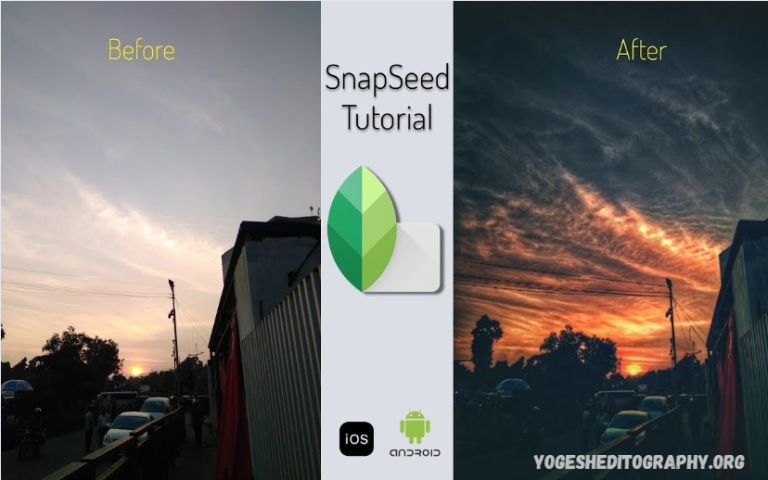Snapseed is a powerful photo-editing app that transforms ordinary images into stunning visuals on your phone. Whether you’re new to editing or want a simple way to enhance pictures, Snapseed is a great start.
Tap the app and tap the plus icon to import a photo. You’ll see a clean, intuitive interface with tools ready to use. The “Tools” menu is central, where you can adjust brightness, contrast, saturation, and more. The “Tune Image” feature helps beginners make broad improvements with a few swipes.
What is Snapseed?
Snapseed is a free photo-editing app for Android and iOS. Unlike apps that focus mainly on filters. Whether you enhance colors, correct exposure, or apply effects, Snapseed combines an intuitive interface with advanced features.
Key features include:
- Selective Adjustments: Target specific areas of your photo for precise edits.
- Healing Tool: Remove unwanted objects or blemishes seamlessly.
- Filters and Looks: Apply preset styles to give your photos a unique aesthetic.
- RAW Editing: Support for high-quality RAW files, giving photographers more control.
- Perspective and Geometry Tools: Correct distortions and align your images perfectly.
With these features, Snapseed is not just an app for casual edits; it’s a professional-grade editing tool that fits in your pocket.
Getting Started with Snapseed
Before diving into editing, let’s familiarize ourselves with Snapseed’s interface.
Installing Snapseed
Snapseed is free on the Google Play Store and Apple App Store. Installation is simple and uses little storage compared to other editors.
Opening an Image
Open Snapseed and tap “+” or “Open” to select an image. Snapseed supports JPEG, PNG, and RAW formats for various photography needs.
Understanding the Interface
Snapseed boasts a clean, intuitive interface suitable for both beginners and professionals. The main sections are:
- Tools: Access individual editing tools, such as Tune Image, Crop, Healing, and more.
- Looks: Apply pre-designed filters to your image quickly and easily.
- Stacks: Keep track of all edits made to your photo, allowing non-destructive editing.
- Export Options: Save, share, or export edited images in various formats.
Navigating the app is simple: tap a tool, use sliders to adjust, and apply changes with a click.
Read Also: Free Snapseed QR Codes for Portrait Editing – Everything to Know
Essential Snapseed Tools for Beginners
To master Snapseed, it’s important to understand the primary tools available. Here’s a detailed breakdown of beginner-friendly tools and their effective use.
Tune Image
Tune Image is the most commonly used tool in Snapseed. It allows you to adjust basic image properties such as brightness, contrast, saturation, and ambiance.
How to Use:
- Tap Tools > Tune Image.
- Swipe up or down to select the property you want to adjust.
- Swipe left or right to decrease or increase the effect.
Tips for Beginners:
- Start with Brightness and Contrast to enhance overall visibility.
- Use Saturation sparingly to avoid unnatural colors.
- Ambiance can add subtle depth and richness to your photo.
Crop and Rotate
Cropping and rotating help frame your subject. Snapseed offers precise resizing, rotating, and alignment tools.
How to Use:
- Tap Tools > Crop and select a preset aspect ratio or drag the corners manually.
- Tap Tools > Rotate to straighten horizons or rotate the image.
Pro Tip: Use the Perspective tool to correct distortions caused by wide-angle lenses.
Healing Tool
The Healing tool removes unwanted elements, such as blemishes, dust spots, or small objects.
How to Use:
- Tap Tools > Healing.
- Zoom in on the area you want to remove.
- Tap or brush over the object, and Snapseed will replace it with surrounding pixels.
Note: The tool works best for small areas; larger objects may require multiple attempts to complete.
Selective Adjust
Selective Adjust allows you to modify brightness, contrast, saturation, or structure in specific areas of a photo. It’s ideal when only part of your photo needs enhancement.
How to Use:
- Tap Tools > Selective.
- Tap on the area you want to adjust.
- Pinch to increase or decrease the selection size.
- Adjust sliders for brightness, contrast, or saturation.
Vignette and Lens Blur
Adding a vignette or lens blur creates a professional depth-of-field effect.
Vignette: Darkens edges to draw attention to the center. Lens Blur: Simulates shallow depth of field for an artistic look.
How to Use:
- Tap Tools > Vignette or Lens Blur.
- Adjust the size and intensity to achieve a natural effect.
Advanced Editing Techniques in Snapseed
Once you’re comfortable with basic tools, it’s time to explore more advanced features that can elevate your photos.
RAW Editing
Snapseed supports RAW files, giving full control over exposure, white balance, and color profiles. Editing RAW photos preserves quality and detail.
How to Use:
- Open a RAW file, then tap Tools > Tune Image to adjust brightness, shadows, and highlights.
- Use Details to enhance structure and sharpness without over-processing.
Curves Tool
The Curves tool enables precise adjustments to color and contrast. Move the curve to brighten shadows, darken highlights, or add color tones.
How to Use:
- Tap Tools > Curves.
- Drag points on the curve to adjust brightness and contrast.
- Experiment with RGB channels for color grading.
Tip: Start with subtle adjustments to avoid unnatural results.
Text and Frames
Adding text or frames enhances storytelling in your photos, making them more engaging for social media.
How to Use:
- Tap Tools > Text to add customizable text.
- Tap Tools > Frames to apply professional-looking borders.
Double Exposure
Double Exposure combines two images creatively, making it useful for artistic photography or social media.
How to Use:
- Tap Tools > Double Exposure.
- Select a secondary image to overlay.
- Adjust opacity and blending mode to achieve the desired effect.
Tips for Beginners to Edit Like a Pro
Editing with Snapseed can be overwhelming at first. Here are practical tips for a smoother workflow:
- Start Simple: Begin with basic adjustments, such as brightness, contrast, and saturation, before moving on to more complex edits.
- Use Undo and Stacks: Don’t hesitate to undo changes. Snapseed keeps a stack of edits, allowing non-destructive editing.
- Zoom In for Details: For healing and selective adjustments, zoom in to ensure precision.
- Maintain Natural Look: Avoid over-editing. Subtle adjustments often look more professional.
- Experiment: Snapseed offers an endless array of creative options to explore, including filters, textures, and blending modes.
Snapseed vs Other Photo Editing Apps
When it comes to mobile photo editing, Snapseed stands out for several reasons:
- Free Without Watermarks: Unlike some apps, Snapseed is completely free and doesn’t add watermarks.
- Professional Tools: Includes advanced features like RAW editing and curves, often found in desktop software.
- User-Friendly Interface: Beginners can quickly understand tools without needing tutorials.
Compared to Instagram filters or simpler apps, Snapseed gives you full image control, making it ideal for serious photography enthusiasts.
Common Mistakes Beginners Make in Snapseed
Even with a beginner-friendly interface, common pitfalls include:
- Overusing Filters: Pre-set looks are tempting, but can overpower your photo.
- Ignoring Cropping: Proper framing can make or break a composition.
- Neglecting Shadows and Highlights: Proper adjustment adds depth and dimension.
Frequently Asked Questions
What is the “Tune Image” tool?
It allows you to adjust brightness, contrast, saturation, and more for overall photo improvement.
What are “Selective” edits?
Selective editing lets you adjust brightness, contrast, or saturation in specific areas of your photo.
Can I add text to photos?
Yes, the “Text” tool allows you to add customizable text with different styles.
Can I save edited photos in high quality?
Yes, Snapseed saves images in high resolution without compromising quality.
Are there filters in Snapseed?
Yes, the “Looks” section offers preset filters to quickly enhance the mood and style of your photos.
Conclusion
Snapseed is a powerful, free editing app that elevates mobile photography. Beginners may need practice, but the learning curve is well worth it. By learning the interface and gradually using advanced features, anyone can create stunning, professional images.