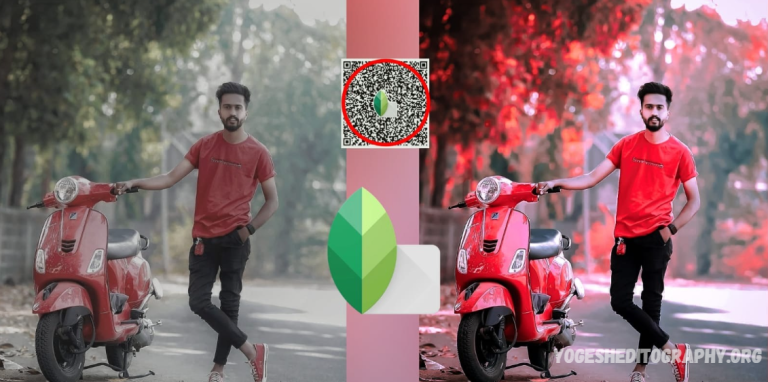If you’re looking for Snapseed QR codes or Snapseed preset photo editing QR codes, you’ve come to the right place. In today’s post, I’ll be sharing free Snapseed QR presets and guiding you on how to use them for optimal photo editing. Let’s dive right in!
Snapseed, as you may already know, is a popular mobile photo editing app available for smartphones. With over 100 million downloads on the Google Play Store, it has become a favorite choice for millions of users worldwide who love enhancing their photos with ease.
However, not everyone enjoys spending a lot of time on detailed editing. Some users prefer a quick and efficient way to edit their photos with just a single click. That’s where Snapseed QR codes come into play. These QR codes allow you to apply pre-set editing styles instantly, just like Lightroom presets.
By scanning these QR codes with the Snapseed app, you can instantly apply specific adjustments, such as the Red Tone effect or Face Smoothing, to your images. This provides a fast and hassle-free editing experience, saving you time while still achieving professional-looking results.
Stay tuned as we share these free QR codes for you to use in your Snapseed app. Whether you’re looking for a vibrant red tone or a smoother, more polished look for your portraits, these presets will make your photo editing process quicker and easier.
How Do I Add Presets To the Snapseed App?
Adding presets to the Snapseed app is a simple process that involves importing the preset settings using QR codes. These presets can help you achieve specific looks or effects without having to manually adjust each parameter. Here’s a step-by-step guide on how to add and use presets in Snapseed:
How to Add Presets to Snapseed Using QR Codes:
- Install Snapseed:
- If you haven’t already, download and install Snapseed from the Google Play Store or Apple App Store.
- Get the QR Code:
- Find the Snapseed QR code you want to use. QR codes are often shared online by other users or creators. These codes contain preset editing settings that you can scan directly with Snapseed.
- Open Snapseed:
- Launch the Snapseed app on your smartphone.
- Scan the QR Code:
- Tap on the “+” icon or “Open” button to load your photo.
- Once your photo is loaded, look for the QR Code scanner icon in the tools section (usually found at the top or in the settings menu). This is how you will scan the QR code.
- Use your phone’s camera to scan the QR code directly from your screen or another device. You can also upload the QR code image from your gallery.
- Apply the Preset:
- After scanning the QR code, Snapseed will automatically apply the preset settings to your photo. You should see the changes reflected immediately on the screen.
- If you’re satisfied with the edit, you can save or export the photo. If not, you can fine-tune the settings further by adjusting individual parameters.
- Save or Export the Photo:
- Once you’ve applied the preset, you can make any additional adjustments if necessary.
- Tap on the “Checkmark” icon to confirm, then select the “Export” button to save or share your edited photo.
How to Manually Save and Apply Presets in Snapseed:
If you don’t have a QR code but you want to create and save your own preset for future use, follow these steps:
- Edit Your Photo:
- Open Snapseed and edit a photo manually using the app’s various editing tools, like Tune Image, Lens Blur, or Details.
- Save Your Edit as a Preset:
- Once you’re happy with the changes you’ve made, tap the three-dot menu (usually in the upper-right corner of the screen).
- Select “Save As Preset”. This will allow you to save all the settings as a custom preset for future use.
- Name your preset for easy reference (e.g., “Vintage Look”, “Bright & Vivid”, etc.).
- Apply Saved Presets:
- To use your saved preset, open a new photo in Snapseed.
- Tap on the three-dot menu again and select “Apply Preset”. Choose your saved preset from the list to apply it instantly to your photo.
Benefits of Using Snapseed Presets:
- Time-Saving: Apply complex edits with a single scan or click, making the editing process much faster.
- Consistency: Using the same preset across multiple photos ensures a consistent look and style.
- Easy Sharing: QR codes are an easy way to share your preferred settings with others.
By following these steps, you can easily add and use presets in Snapseed, whether you’re scanning QR codes or saving your own custom styles.
May you also like it:
Snapseed Aqua And Blue Tone Qr Code Preset Free Download
Snapseed Dark Black Tone Qr Code Presets Free Download
Old Money Lightroom Presets 2024
Nagpuri Lightroom Presets – 1 Click Photo Editing
How to Download Snapseed QR Code Preset Free
Downloading and using Snapseed QR code presets for free is a convenient way to enhance your photo editing process without spending time manually adjusting each setting. Here’s a guide on how you can download Snapseed QR code presets and apply them to your photos:
Steps to Download Snapseed QR Code Presets for Free:
- Find QR Code Presets Online:
- Many photographers and photo editing enthusiasts share their Snapseed QR code presets on websites, social media platforms, and communities. Here are some common places to look for free Snapseed QR codes:
- Instagram: Many photographers and creators share their Snapseed presets with QR codes in their posts or stories.
- YouTube: Some creators provide QR codes for Snapseed presets in the video descriptions.
- Photo Editing Blogs: Websites dedicated to photography or photo editing often offer free downloadable QR codes.
- Reddit: There are several subreddits dedicated to Snapseed where users share QR codes.
- Facebook Groups: Join Snapseed-related groups where users exchange editing tips and presets.
- Pinterest: Search for Snapseed presets on Pinterest; many users share QR codes there as well.
- Many photographers and photo editing enthusiasts share their Snapseed QR code presets on websites, social media platforms, and communities. Here are some common places to look for free Snapseed QR codes:
- Download the QR Code:
- Once you find the Snapseed QR code preset you want, you can download it in a few different ways:
- Direct Download: If the QR code is linked to an image file or provided in a post, you can tap on the link or image to open it and then download or save it to your device.
- Screenshot: If the QR code is part of an image or shared on a website, you can take a screenshot of the QR code to use later.
- Copy and Save the Code: Sometimes, creators provide the QR code in the form of a direct image or a link. Simply save or copy the image of the QR code to your gallery.
- Once you find the Snapseed QR code preset you want, you can download it in a few different ways:
- Open the Snapseed App:
- Launch the Snapseed app on your smartphone.
- Scan the QR Code:
- After opening Snapseed, tap on the “+” icon or “Open” button to load the photo you want to edit.
- Then, look for the QR Code scanner within Snapseed’s settings or editing tools.
- The QR code scanner is usually located under the “Tools” section (check the menu in the upper-right corner or explore the tools list).
- If you’re unsure where the scanner is, try accessing the “More” or “Settings” option to find the QR code scanning feature.
- Scan and Apply the Preset:
- Point your camera at the saved QR code (whether it’s on your screen, in your gallery, or printed out).
- Snapseed will automatically scan and apply the preset to your open image.
- Save or Export the Photo:
- Once the preset has been applied, you can make any final adjustments (if needed).
- Tap the Checkmark icon to confirm the edit, then choose the Export option to save or share the edited photo.
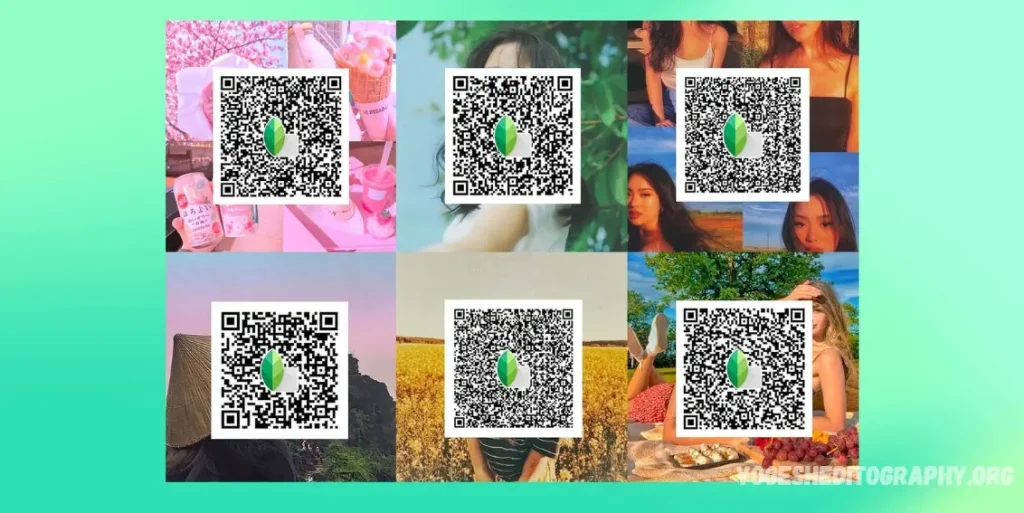
Download
Where to Find Free Snapseed QR Code Presets:
Here are some specific websites and resources where you might find Snapseed QR codes for free:
- Snapseed Communities and Forums: Websites like SnapseedUser.com and Snapseed Enthusiast Groups on Facebook often share free QR codes.
- Pinterest: Searching for “Snapseed QR codes” or “Snapseed presets” on Pinterest will lead you to numerous free preset collections.
- Instagram: Search for hashtags like #SnapseedPresets or #SnapseedQRcodes to find preset shares.
- YouTube: Creators on YouTube might offer Snapseed QR codes in the description, especially in tutorials that demonstrate different editing techniques.
Important Notes:
- Ensure Compatibility: Make sure the QR code is intended for the version of Snapseed you’re using. Snapseed occasionally updates its app, so newer versions may not be compatible with older presets, or vice versa.
- Credit the Creator: If you’re using QR codes shared by other creators, it’s good practice to credit them if you share the edited images online.
- Check for Authenticity: Only download QR codes from trusted sources to avoid any issues with malicious content.
By following these steps, you’ll be able to easily download and apply Snapseed QR code presets, allowing you to enhance your photos quickly and effortlessly.
Frequently Asked Questions
What is the Snapseed Red Tone QR Code?
The Snapseed Red Tone QR Code is a preset created for the Snapseed photo editing app that gives your photos a rich red-tone filter effect. This preset helps you achieve a more dramatic, warm, or cinematic look with just a single scan. It’s especially popular for portraits, lifestyle, or fashion photos, adding a bold and expressive tone to the images.
What Does the Face Smooth QR Code Do in Snapseed?
The Face Smooth QR Code applies a preset that smooths out the skin tones and reduces imperfections on a subject’s Face. This preset is often used for portraits, selfies, or photos where you want to soften the skin and reduce acne, wrinkles, and other blemishes, giving the Face a clean and polished appearance.
Are Snapseed QR Codes Safe to Use?
Yes, Snapseed QR codes are generally safe as long as they are obtained from reputable sources. Be cautious when downloading or scanning QR codes from random or unfamiliar sites. Always ensure the QR code comes from a trusted creator or community. Avoid downloading codes from shady websites to protect your privacy and device security.
Can I Edit Photos Further After Applying the QR Code?
Yes, after applying the Red Tone or Face Smooth preset via the QR code, you can still edit the photo further. Snapseed allows you to adjust brightness, contrast, sharpness, or any other settings manually after the preset is applied. The QR code merely applies a starting point, and you can tweak it as needed.
Can I Create Multiple Snapseed QR Code Presets?
Yes! You can create and save multiple custom Snapseed QR code presets. After applying edits, save each one as a preset for quick future use. For each preset, Snapseed generates a unique QR code that can be scanned and applied to other images.
Can I Use Both the Red Tone and Face Smooth QR Codes Together?
Yes, you can use both the Red Tone QR code and Face Smooth QR code together. Apply the first preset (e.g., Red Tone) to your photo, then scan the Face Smooth QR code to add the smoothing effect. This allows you to combine the bold red-tone filter with a polished facial appearance.
Can I Create My Own Red Tone or Face Smooth QR Code in Snapseed?
Yes, you can manually create and save a Red Tone effect or Face Smooth effect in Snapseed by adjusting the settings yourself. Once you’re happy with the result, you can save it as a pre.set and generate a QR code for it. You’ll need to use third-party apps or websites to convert the preset into a QR code.
Conclusion
The Snapseed Red Tone QR Code and Face Smooth Preset are powerful tools for quick and efficient photo editing on the Snapseed app. These QR codes allow users to achieve professional-level edits without spending hours on manual adjustments, making them ideal for both beginners and advanced users.
Whether you’re enhancing the mood with the Red Tone effect or achieving flawless skin with the Face Smooth preset, Snapseed QR codes are a great way to elevate your photo editing game. They offer a fast, convenient solution for producing high-quality results with just a scan, making photo editing more accessible and efficient for everyone.